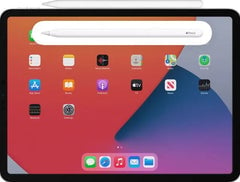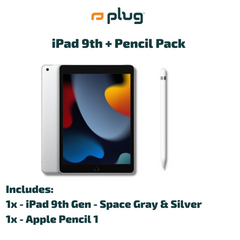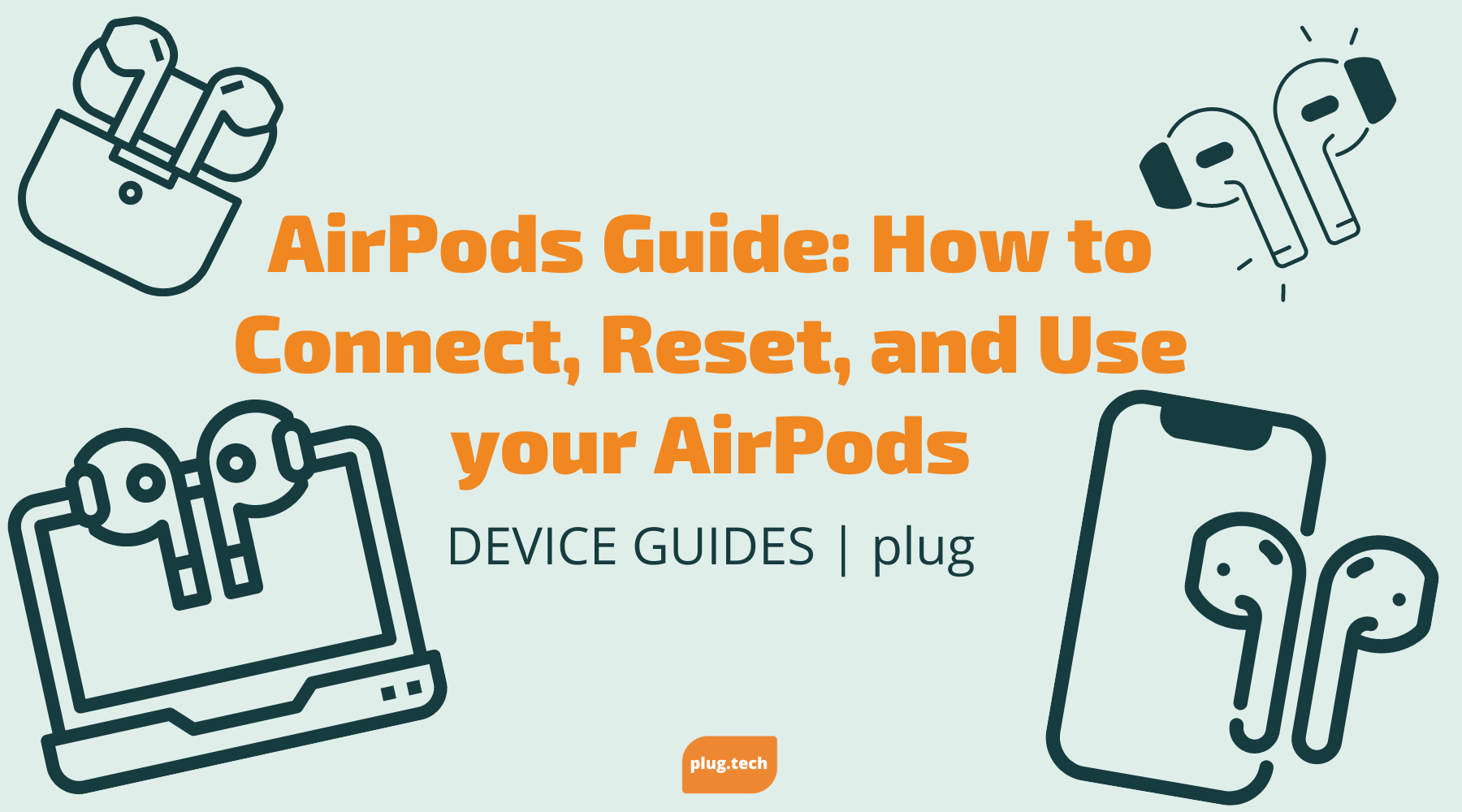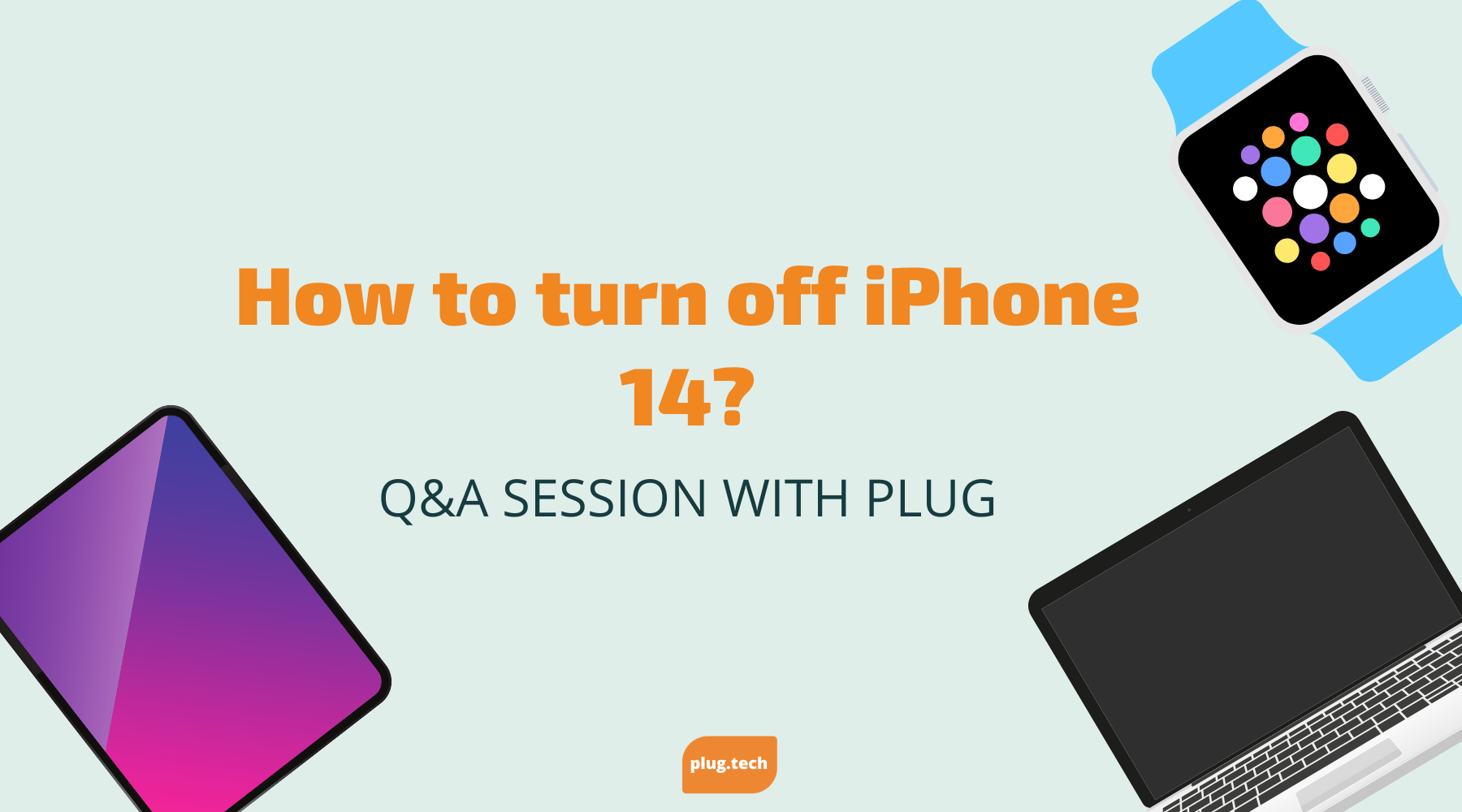How to connect Apple Pencil:
Apple Pencil 1st Gen. :
iPad (10th generation)
Remove the cap and plug your Apple Pencil and a USB-C cable into the USB-C to Apple Pencil Adapter. Plug the other end of the cable into your iPad.

When the Pair button appears, tap it. Wait for your Apple Pencil to pair, then unplug it from the USB-C to Apple Pencil Adapter (adapted purchased separately).
Your Apple Pencil and iPad stay paired until you restart your iPad or pair your Apple Pencil with another iPad. When you’re ready to use your Apple Pencil again, use the same steps to pair it with your iPad.
iPad (6th through 9th generations)
Remove the cap and plug your Apple Pencil into the Lightning connector on your iPad.

When the Pair button appears, tap it.
Your Apple Pencil and iPad stay paired until you restart your iPad, turn on Airplane Mode, or pair your Apple Pencil with another iPad. When you’re ready to use your Apple Pencil again, use the same steps to pair it with your iPad.
Apple Pencil 2nd Generation :
with iPad
On an iPad model that supports Apple Pencil (2nd generation), attach Apple Pencil to the magnetic connector on the right side of your iPad.