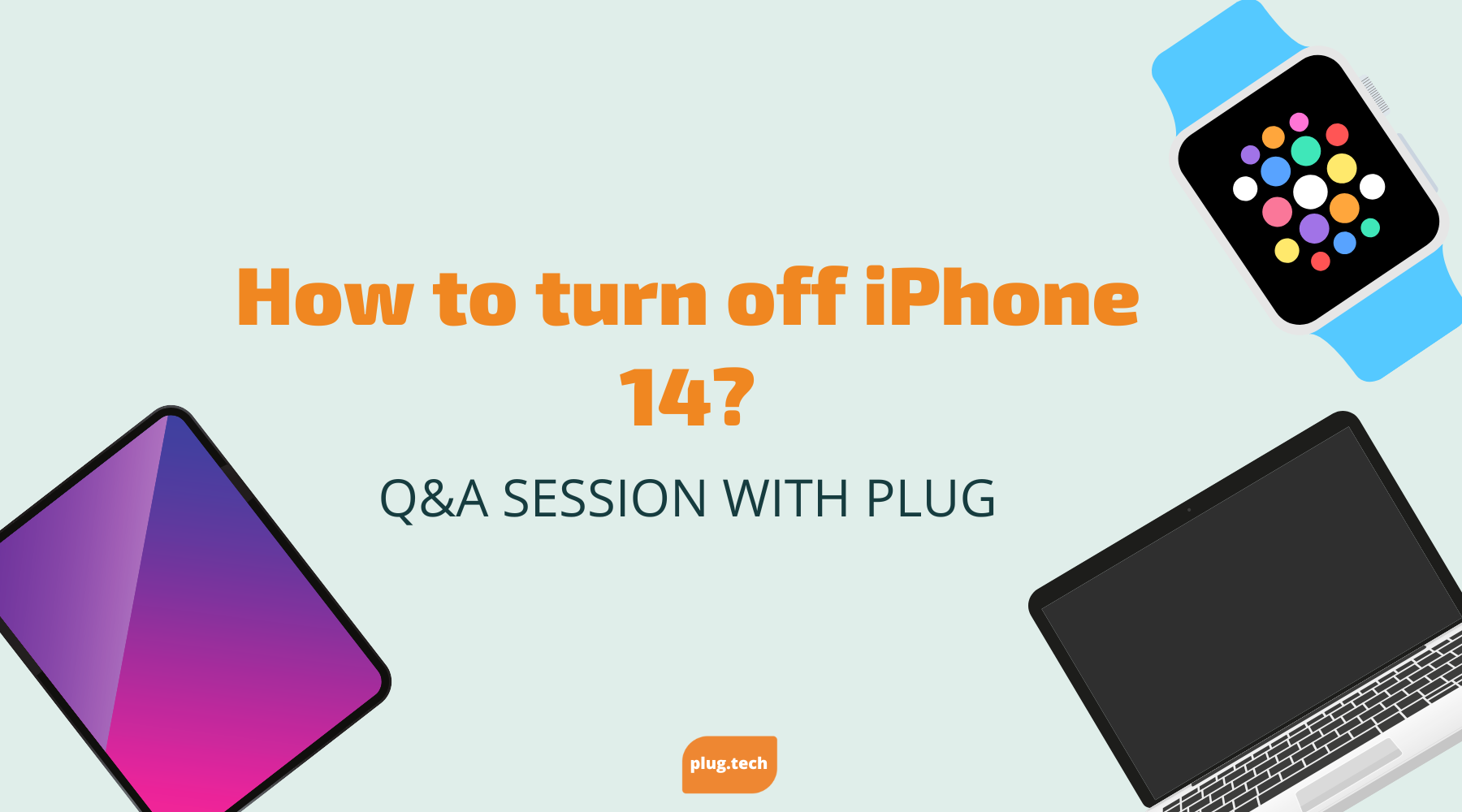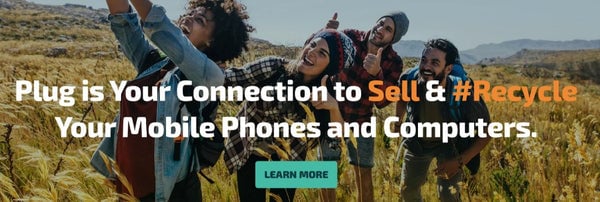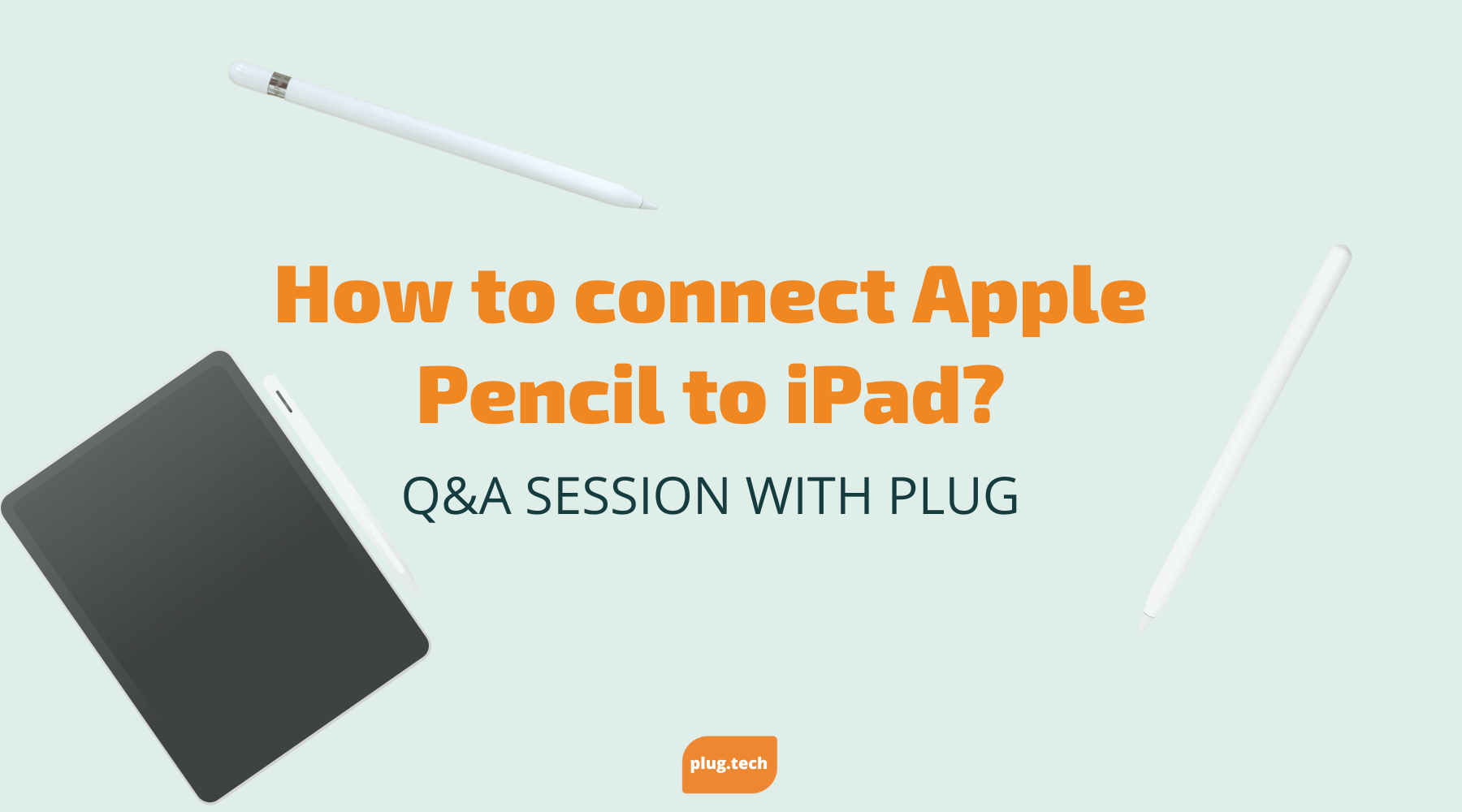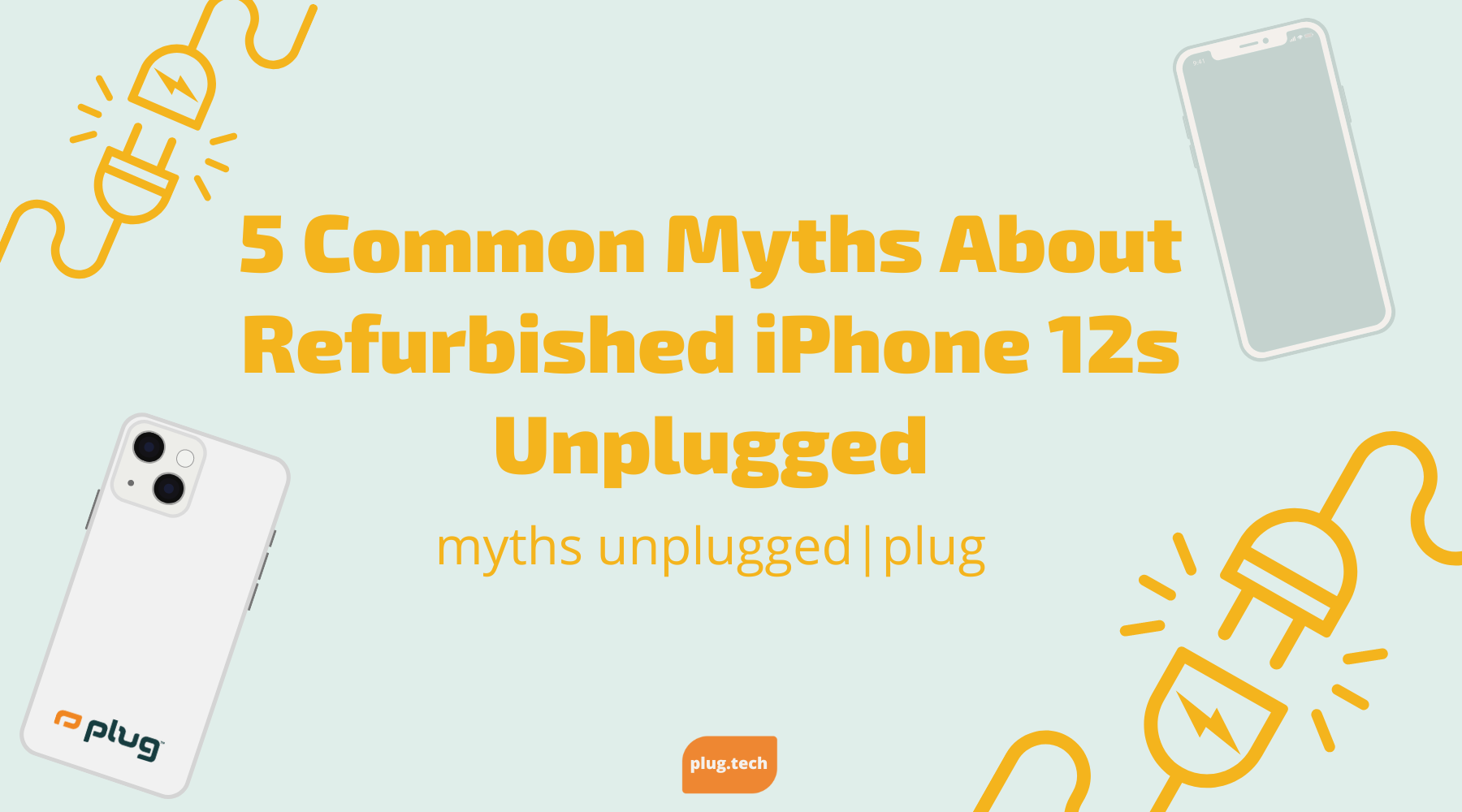How to turn off iPhone 14:
The plug team has heard you are we are here to answer your question! We have found that people are asking "How to turn off iPhone 14?" Our team is here to offer you the biggest savings and access to the best information for your device! There are a few different ways that you can turn off your iPhone 14, check out what we found!
How to turn off your iPhone 14 using Physical Buttons
Turning off your iPhone 14 is as easy as 1, 2, 3!
How to turn off your iPhone 14 using Settings App?
No worries about using the buttons. We know there is more than one way to get things done. Check out the 5 system shut down we have found:
What is the iPhone 14 Always-On Display?
The iPhone 14 Pro and Pro Max models are equipped with the latest technology, ProMotion 120Hz screen, to improve your viewing experience. This refresh rate means that the display refreshes 120 times a second. Although this is good news for users that want the smoothest, sharpest, and more responsive visuals, it does consume quite a bit of battery power.
Apple enabled a feature only the iPhone 14 Pro models have. They can reduce their displays to just 1Hz and refresh them once per second to help optimize energy efficiency. This activation of the always-on-display (AOD) allows users to keep information such as time and notifications available, yet still remain dark to save on battery life. The AOD feature is a handy tool for customers utilizing either the iPhone 14 Pro or Pro Max models only.
@plugbettertech Replying to @xbow___official ♬ original sound - maad.marrc
Trying to figure what to do to make some extra $$ with your old device(s)
Reach out to our buyback team and we will get you top dollar for your old device!