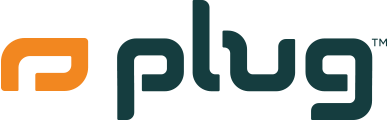How to Reset or Restart Your Android Phone
Restarting Your Android Phone
Restarting your phone is a quick way to refresh the system and can help resolve minor issues like a slow response or temporary glitches.
1. Soft Restart (Regular Restart)
- Press and Hold the Power Button: On most Android phones, press and hold the power button until the power menu appears.
- Tap “Restart” or “Reboot”: Select “Restart” or “Reboot” from the menu. If these options are not available, you can tap “Power off” and then press the power button again to turn the phone back on.
2. Force Restart (If Your Phone is Unresponsive)
- Press and Hold the Power Button: For about 10-20 seconds until the screen goes black and the phone restarts.
- Volume and Power Buttons: On some models, you might need to press and hold both the power button and the volume down button together for 10-20 seconds to force a restart.
Resetting Your Android Phone
Resetting your phone can help resolve persistent issues or prepare your device for a new user by erasing all data and settings. There are two types of resets:
1. Soft Reset (Reset Settings)
- This option will reset your phone's settings to default without erasing your personal data like photos, apps, or messages.
- Go to Settings: Open the Settings app on your phone.
- Navigate to System or General Management: Scroll down and tap on “System” or “General management.”
- Select “Reset” or “Reset Settings”: Tap on “Reset” or “Reset settings,” then confirm your choice. Your phone will restart, and all settings will return to their default state.
2. Factory Reset (Full Reset)
- This will erase all data on your phone, including apps, photos, and personal settings, restoring the phone to its original factory condition. Make sure to back up your data before performing a factory reset.
- Go to Settings: Open the Settings app on your phone.
- Navigate to System or General Management: Scroll down and tap on “System” or “General management.”
- Select “Reset” or “Factory Data Reset”: Tap on “Reset” or “Factory data reset.”
- Confirm the Reset: Read the information presented and tap “Reset” or “Erase everything” to confirm. Your phone will restart and begin the reset process, which may take a few minutes.
Additional Tips
- Back Up Your Data: Before performing a factory reset, always back up important data like contacts, photos, and documents. You can use Google Drive or other cloud services for backups.
- Know Your Account Details: After a factory reset, you may need to log in to your Google account again to access your apps and data.
- Use Reset with Caution: A factory reset is irreversible and will remove all data from your phone. Use it as a last resort when troubleshooting or when preparing your phone for resale or transfer to another user.
By following these steps, you can easily restart or reset your Android phone.