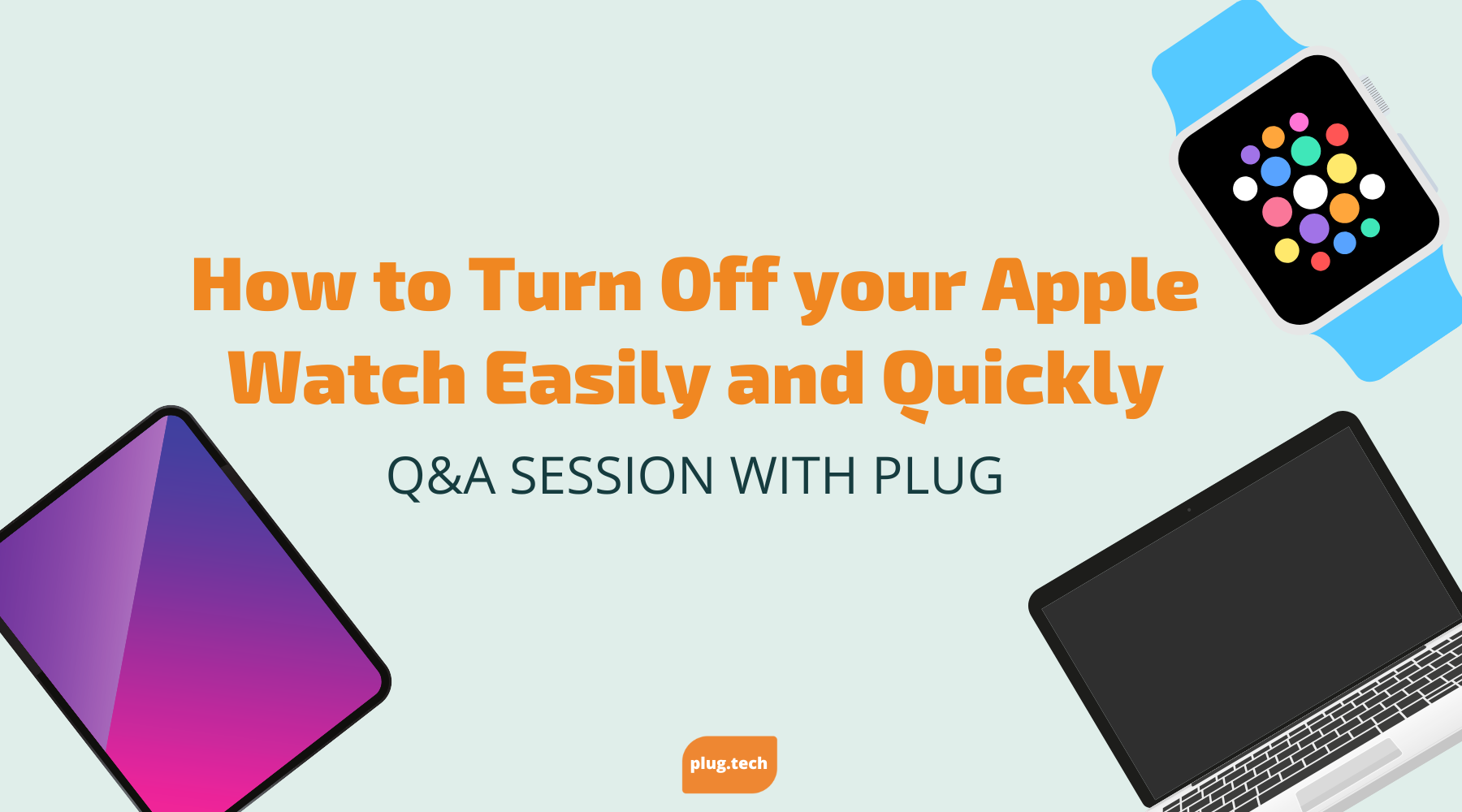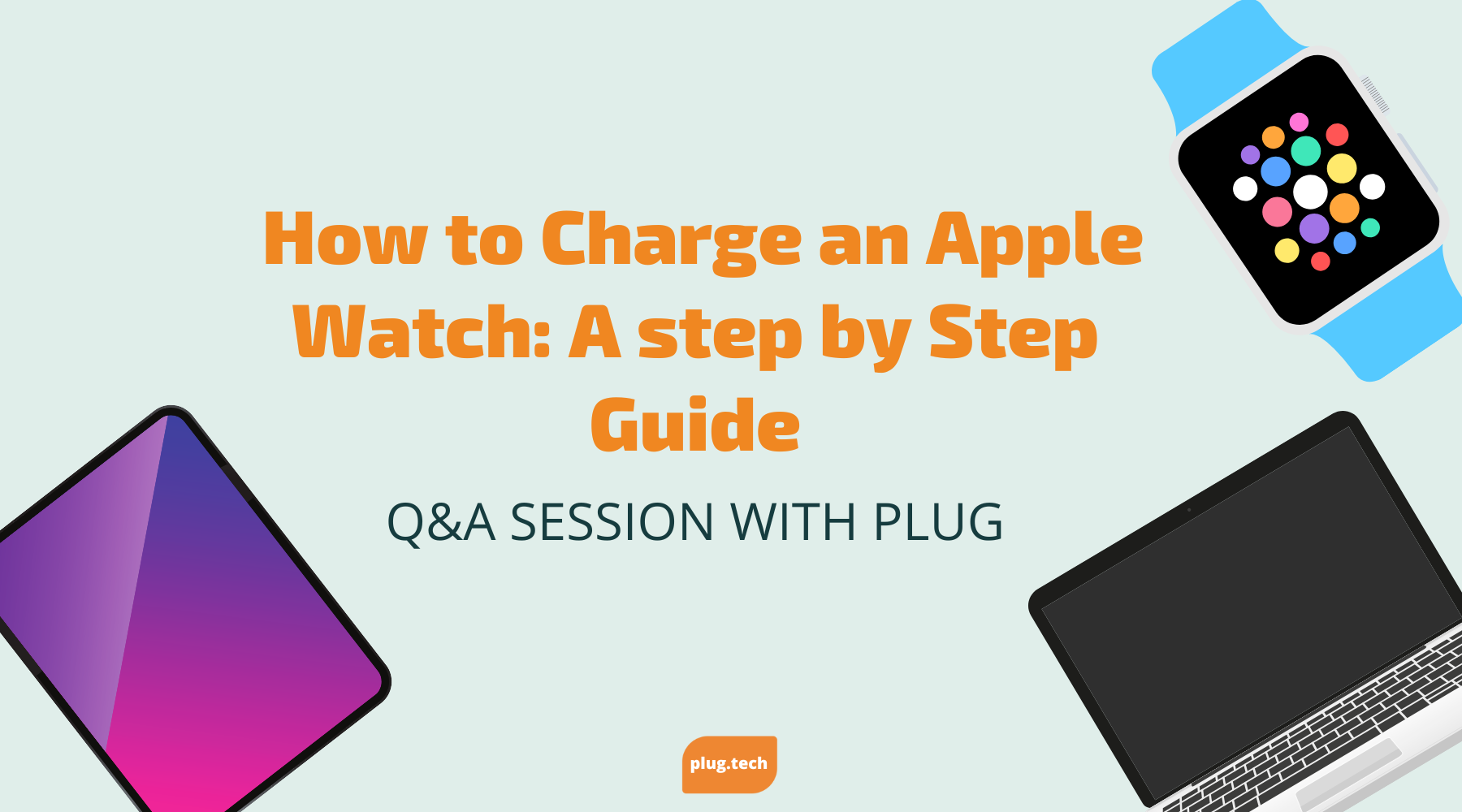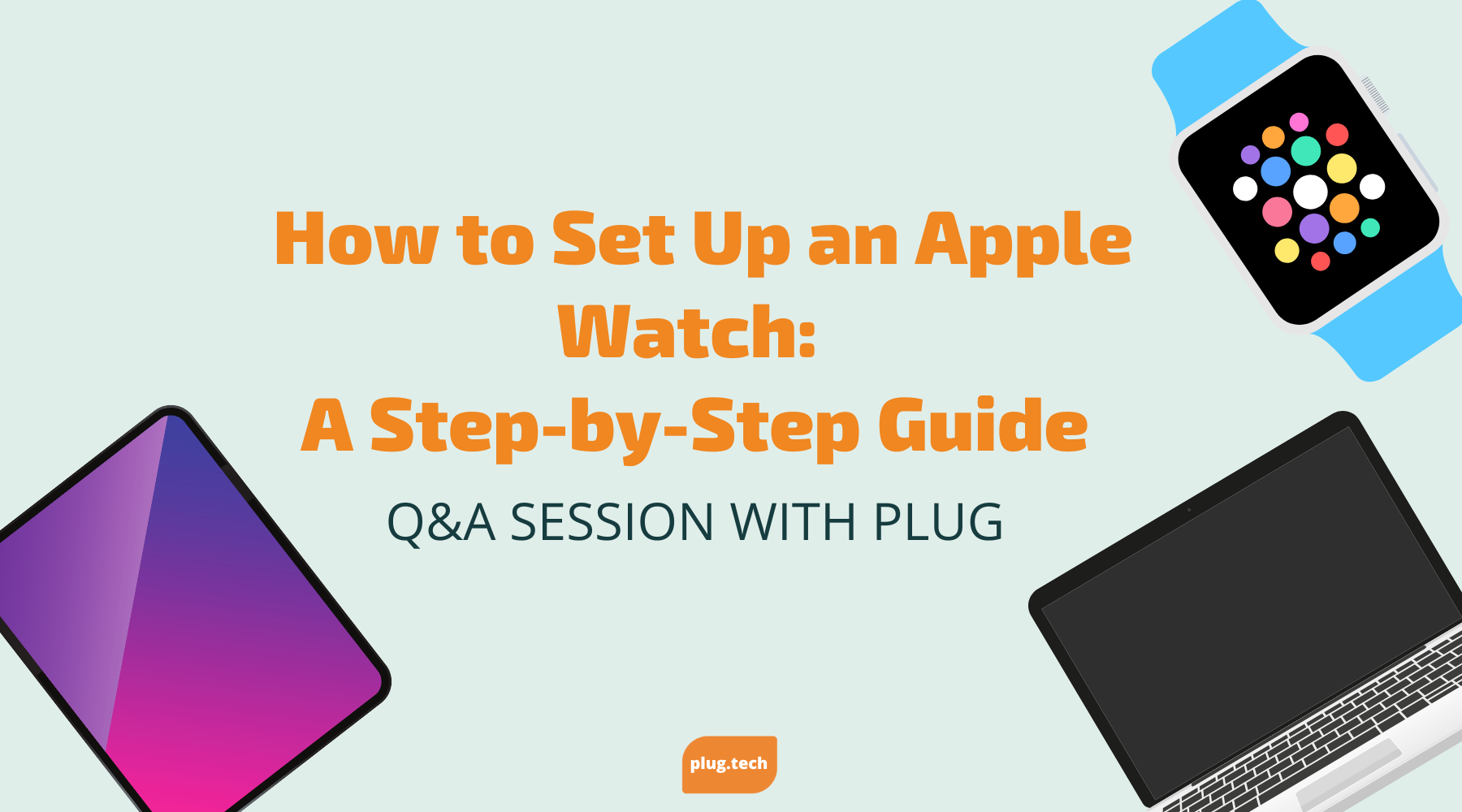How to Turn Off Your Apple Watch Easily and Quickly
If you're a frequent user of the Apple Watch, you might sometimes want to turn it off to save battery or simply because you're not wearing it. Thankfully, turning off your Apple Watch is an easy and quick process that can be accomplished in just a few steps. In this article, we'll explore how to turn off your Apple Watch and address some common issues you might encounter in the process.
Understanding Your Apple Watch's Power Options
Your Apple Watch comes with two main power options: powering off and sleep mode. While sleep mode is a power-saving state that lets your Apple Watch continue to function while conserving its battery life, powering off your device shuts it down completely and saves even more power. Depending on your needs, you may prefer one option over the other. Regardless, it's important to know the differences between these two power options before you start.
Powering off vs. Sleep Mode
When your Apple Watch is in sleep mode, it's still functional in a limited capacity. You'll be able to receive notifications and use the watch as a basic timepiece. However, some features, such as the heart rate monitor and accelerometer, may not work in sleep mode.
If you're using your Apple Watch for exercise or fitness tracking, sleep mode may not be the best option. In sleep mode, your watch may not be able to accurately track your heart rate or monitor your movements, which could lead to inaccurate data. In this case, it may be better to power off your watch completely.
On the other hand, if you're using your Apple Watch for everyday activities, such as receiving notifications or checking the time, sleep mode may be a good option. Not only does it conserve battery life, but it also allows you to quickly access your watch when needed.
Battery Life Considerations
Before turning off your Apple Watch, it's essential to consider your battery life. If your device is low on power, a better option might be to charge it instead of powering off. To check your Apple Watch's battery level, swipe up on the watch face to view the Control Center. The battery percentage should be visible there, along with other quick settings.
It's important to note that certain features on your Apple Watch may drain your battery faster than others. For example, using the GPS or playing music can quickly deplete your battery. If you plan on using these features frequently, it may be a good idea to charge your watch more often or consider purchasing an external battery pack.
Ultimately, the power option you choose will depend on your individual needs and usage habits. By understanding the differences between sleep mode and powering off, as well as monitoring your battery life, you can ensure that your Apple Watch stays functional and powered up when you need it most.
Preparing to Turn Off Your Apple Watch
Are you ready to turn off your Apple Watch? Before you do, it's important to ensure that the watch is snug on your wrist. A properly fitting watch will prevent accidental button presses or touches while shutting down your device.
Ensuring a Secure Fit on Your Wrist
To ensure a secure fit, take a minute to adjust the band and ensure that the watch fits snugly on your wrist. You can adjust the band by sliding it up or down your wrist or by using the pin-and-tuck closure to create a custom fit.
It's also important to make sure that the heart rate sensor on the back of the watch is in contact with your skin. This will ensure that you get accurate readings during workouts and throughout the day.
Navigating to the Power Menu
Now that your watch is securely fastened, it's time to navigate to the power menu. This menu allows you to turn off your watch, restart it, or put it in sleep mode. Here's how to access it:
- Press and hold the side button, which is located below the Digital Crown, until you see the power menu appear on the screen.
- Swipe up or down to select the option you want, such as "Power Off".
- Tap the option to confirm your selection.
Once you've turned off your watch, you can safely remove it from your wrist and store it for the night. Alternatively, you can put it in sleep mode to conserve battery life until you're ready to use it again.
By following these simple steps, you can ensure that your Apple Watch is properly turned off and ready for whatever adventures come your way.
Turning Off Your Apple Watch Using the Side Button
Pressing and Holding the Side Button
When it comes to turning off your Apple Watch, there are a few methods you can use. One of the easiest ways is to use the side button. This button is located on the right-hand side of the watch and can be pressed and held to access the power menu. In the power menu, you'll see two options: Power Off and Power Reserve. To turn off your Apple Watch completely, select the Power Off option.
If you're not sure how to select the power off option, don't worry. It's a simple process that can be broken down into a few easy steps. First, press and hold the side button until the power menu appears. This may take a few seconds, so be patient. Once the power menu appears, you'll see the Power Off option. To select it, simply swipe up on the watch face until you see the option highlighted.
- Press and hold the side button until the power menu appears.
- Swipe up on the watch face until you see the Power Off option.
Swiping to Power Off
Now that you've selected the Power Off option, it's time to shut down your watch. To do this, simply swipe the power off slider to the right of the screen. This will initiate the shutdown process and your watch will begin to power down. It's important to note that this process may take a few moments, so don't panic if your watch doesn't shut down immediately.
Confirming the Shutdown Process
Once your watch has started the shutdown process, you'll see the Apple logo on the screen. This logo will disappear once the shutdown process is complete. It's important to wait until the logo disappears before attempting to turn your watch back on. If you try to turn your watch back on too soon, it may not start up properly and you could encounter issues.
Now that you know how to turn off your Apple Watch using the side button, you can easily power down your device whenever you need to. Whether you're storing your watch for an extended period of time or simply need to conserve battery life, the power off option is a great way to ensure that your watch is completely turned off and not using any unnecessary power.
Restarting Your Apple Watch After Turning It Off
Pressing the Side Button to Power On
Restarting your Apple Watch is a quick and simple process. If you have turned off your device and need to power it back on, all you need to do is press and hold the side button until you see the Apple logo appear on the screen.
The side button on your Apple Watch is located on the right-hand side of the device, just below the Digital Crown. It is a small, circular button that is easy to press and hold down.
Once you have pressed and held the side button, you should see the Apple logo appear on the screen. This signifies that the device is starting up and will be ready for use in just a few moments.
Waiting for the Apple Logo and Startup Sequence
After you have pressed the side button to power on your Apple Watch, it is important to wait for the device to start up fully. This may take a few seconds, so be patient and wait for the Apple logo to appear.
The startup sequence for your Apple Watch includes a number of different processes that must be completed before the device is ready for use. These processes may include checking for software updates, connecting to Wi-Fi or Bluetooth networks, and syncing data with your iPhone or other devices.
While it can be tempting to try to use your Apple Watch as soon as the Apple logo appears, it is important to wait until the device has fully started up. This will ensure that all of the necessary processes have been completed and that your device is functioning properly.
By following these simple steps, you can easily restart your Apple Watch after turning it off and ensure that it is ready for use whenever you need it.
Troubleshooting Common Apple Watch Power Issues
Apple Watch is a powerful device that offers a wide range of features to its users. However, like any other electronic device, it may encounter power-related issues from time to time. In this article, we will discuss some of the most common Apple Watch power issues and how to troubleshoot them.
Unresponsive Screen or Buttons
If your Apple Watch's screen or buttons are unresponsive, it can be frustrating. However, there are a few things you can try to fix the issue. First, try restarting the device by pressing and holding the side button until the power off slider appears. Drag the slider to turn off the device and then press and hold the side button again until the Apple logo appears. If the issue persists, there may be a hardware problem that requires professional assistance.
In some cases, the unresponsiveness may be due to a software issue. If you recently updated your Apple Watch, try resetting the device to its factory settings. To do this, go to the Settings app on your Apple Watch, select General, and then select Reset. Choose the option to Erase All Content and Settings. This will wipe your Apple Watch clean and restore it to its factory settings.
Apple Watch Not Turning Off or Restarting Properly
If you encounter problems powering off or restarting your Apple Watch, try the following:
- Charge your device to ensure it has enough power. A low battery can cause your Apple Watch to not turn off or restart properly.
- Reset your Apple Watch by pressing and holding the side button and the Digital Crown at the same time until the Apple logo appears.
- If the issue persists, seek professional assistance. There may be a hardware issue that needs to be addressed by an authorized Apple technician.
Seeking Professional Assistance
If you're unable to resolve problems shutting down or restarting your Apple Watch, seeking professional help may be your best option. Visit an authorized Apple store or contact Apple Support for assistance. They can diagnose the issue and provide you with the necessary solutions to fix it.
In conclusion, power issues with your Apple Watch can be frustrating, but they can usually be resolved with some simple troubleshooting steps. If you're still having problems, don't hesitate to seek professional help. With the right assistance, you can get your Apple Watch back up and running in no time.
Conclusion
Now that you know how to turn off your Apple Watch, you can conserve battery life and ensure your device remains secure. Remember, always ensure your device has enough power before shutting it down and seek professional assistance if you encounter issues.