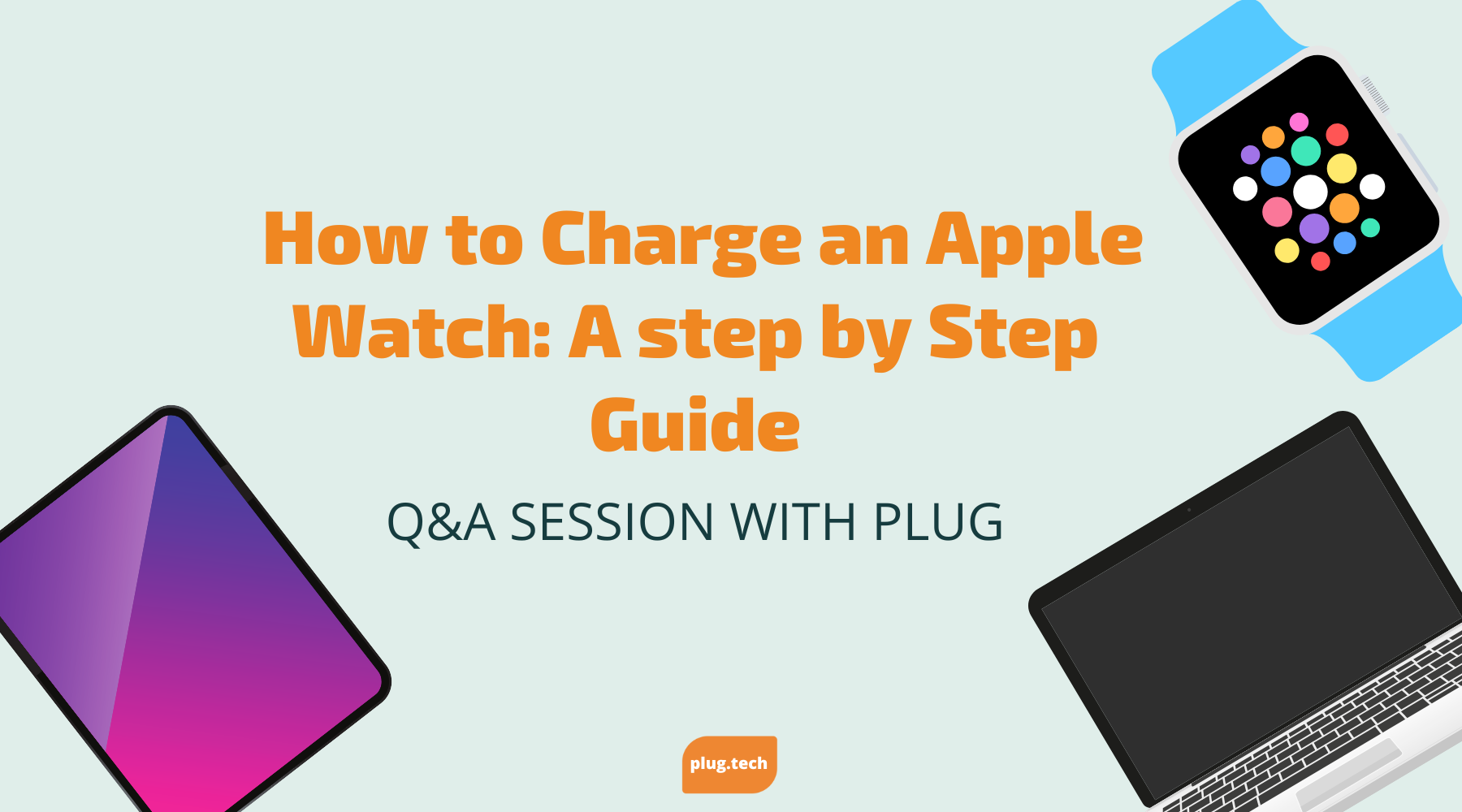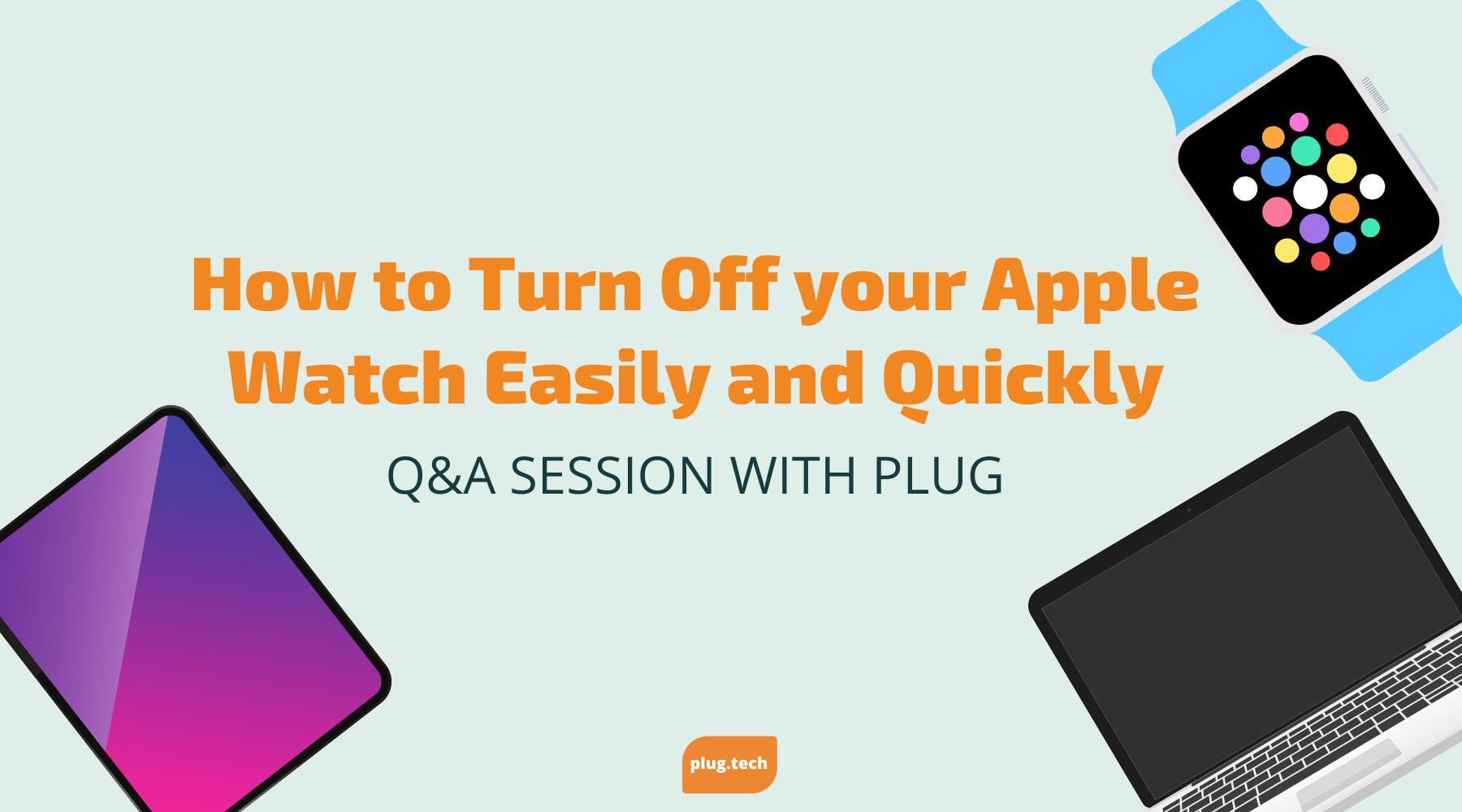How to Charge an Apple Watch: A Step-by-Step Guide
If you own an Apple Watch, you know that regular charging is essential to keep it running smoothly and efficiently. However, with so many different charger options and charging requirements, it can be challenging to understand how to charge an Apple Watch properly. In this article, we'll guide you through each step of the process, from understanding the basics to troubleshooting common issues.
Understanding Apple Watch Charging Basics
Before you begin the process of charging your Apple Watch, it's essential to understand its charging requirements. Apple Watch uses a magnetic charging cable that connects to the back of the device. The charger should fit snugly, and you shouldn't need to apply too much force. If you notice any resistance, make sure to stop and examine the connection closely.
It's important to note that the Apple Watch charging cable is different from the charging cable used for iPhones and iPads. The magnetic charging cable is designed to work specifically with the Apple Watch, so make sure you have the correct cable before attempting to charge your device.
Apple Watch Charging Requirements
To charge your Apple Watch, you'll need an Apple Watch Magnetic Charging Cable and an Apple USB power adapter. Ensure that the power outlet you're using is operational, and that the USB adapter is the appropriate voltage for your region.
It's recommended that you use the Apple USB power adapter that came with your Apple Watch to ensure optimal charging performance. However, if you need to use a different USB power adapter, make sure it's from a reputable brand and has the appropriate voltage and wattage for your device.
How to Check Your Apple Watch's Battery Life
To check your Apple Watch's battery life, swipe up on the watch face to open the Control Center. You'll see the current battery percentage, as well as other essential settings and features.
It's important to keep an eye on your Apple Watch's battery life, especially if you're planning on using it for an extended period. If your battery percentage is low, you can put your Apple Watch into Power Reserve mode to conserve battery life. To activate Power Reserve mode, press and hold the side button until the Power Off slider appears. Then, swipe right on the slider to activate Power Reserve mode.
Another way to conserve battery life is to turn off certain features that you're not using. For example, if you're not using the Heart Rate sensor, you can turn it off to save battery life. To turn off the Heart Rate sensor, go to the Settings app on your Apple Watch, select General, then select Heart Rate, and toggle off the switch.
By following these tips and understanding the basics of Apple Watch charging, you can ensure that your device stays powered up and ready to use whenever you need it.
Preparing Your Apple Watch for Charging
Before you connect your Apple Watch to its charging cable, you'll want to ensure that it is clean and free from any debris or dirt that could interfere with its charging capabilities. A dirty Apple Watch can cause charging issues and may even damage the device over time.
Ensuring Your Apple Watch is Clean
Clean your Apple Watch by gently wiping it down with a soft, damp cloth. Pay special attention to the back of the watch, where the charging sensors are located. Dirt, sweat, and other debris can accumulate on the sensors, preventing the watch from charging properly.
If you notice any stubborn dirt or grime on your Apple Watch, you can use a mild soap and water solution to clean it. Be sure to rinse the watch thoroughly and dry it completely before attempting to charge it.
It's also important to avoid using any abrasive cleaners or materials on your Apple Watch, as these can scratch the surface and damage the device.
Removing Your Apple Watch Band (If Necessary)
If you have a band that interferes with the charger's connection, you'll need to remove it before charging your device. Follow Apple's instructions for removing and reattaching your band to ensure that it is secure and comfortable.
While you have your Apple Watch band off, take the opportunity to clean it as well. Depending on the material of your band, you may be able to use a damp cloth or a specialized cleaning solution to remove any dirt or stains. Leather bands should be cleaned with a leather cleaner and conditioner to keep them looking their best.
By keeping your Apple Watch and its band clean, you can ensure that it stays in good working order and continues to charge properly. With a little bit of care and maintenance, your Apple Watch can provide you with years of reliable service.
Setting Up Your Apple Watch Charger
Now that your Apple Watch is clean and ready for charging, it's time to set up your charger. Charging your Apple Watch is an important part of maintaining its battery life and ensuring that it works properly. In this article, we'll go over some tips and tricks for setting up your Apple Watch charger.
Choosing the Right Apple Watch Charger
When it comes to choosing the right Apple Watch charger, there are a few things to consider. First, you'll need to decide on the length of the charging cable. Apple Watch chargers come in two lengths: 0.3m and 1m. The length you choose will depend on your needs. If you plan to charge your Apple Watch on-the-go, consider purchasing a portable charger or battery pack. This will allow you to charge your watch even when you're away from an outlet.
Another thing to consider when choosing an Apple Watch charger is the type of connector. Apple Watch chargers come with either a USB-A connector or a USB-C connector. If you have a newer MacBook or MacBook Pro, you may want to consider a USB-C charger. This will allow you to charge your Apple Watch directly from your computer.
Connecting the Charger to a Power Source
Once you've chosen the right charger for your needs, it's time to connect it to a power source. To do this, plug the charging cable into the USB adapter, and then connect it to a power outlet or USB port on your computer. Make sure the connection is secure and stable. If the connection is loose, your Apple Watch may not charge properly.
It's important to note that charging your Apple Watch using a USB port on your computer may take longer than charging it using a power outlet. This is because the USB port on your computer may not provide as much power as a dedicated power outlet.
When you're charging your Apple Watch, it's important to keep an eye on the battery level. You can check the battery level on your Apple Watch by swiping up on the watch face to access the Control Center. From there, you can see the battery percentage and the time remaining until the watch is fully charged.
Overall, setting up your Apple Watch charger is a simple process that can help ensure that your watch stays charged and ready to use whenever you need it. By choosing the right charger and connecting it to a stable power source, you can help extend the life of your Apple Watch battery and keep your watch running smoothly for years to come.
Charging Your Apple Watch
Once your charger is set up, it's time to connect your Apple Watch and begin the charging process. But did you know that there are certain best practices to follow to ensure that your Apple Watch is charging efficiently and effectively? Here are some tips to keep in mind:
- Make sure your Apple Watch is not too hot or too cold when charging. Extreme temperatures can affect the battery's performance.
- Remove any protective cases or covers from your Apple Watch before charging, as they may interfere with the charging process.
- Use the Apple Watch charger that came with your device, as third-party chargers may not be compatible or may not provide optimal charging performance.
Aligning Your Apple Watch with the Charger
Now that you know the best practices for charging your Apple Watch, let's talk about how to align your device with the charger. It may seem simple, but proper alignment is key to ensuring that your Apple Watch charges correctly.
First, make sure your charger is plugged into a power source and ready to use. Then, place your Apple Watch flat on its side with the back of the device facing up. Position the charger's magnetic disk over the back of the device, and allow the magnet to align the charging cable. The device should sit flat and stable, without any wobbling or tilting.
It's important to note that if your Apple Watch is not aligned properly with the charger, it may not charge or may charge slowly. If you're having trouble getting your device to align correctly, try adjusting the position of the charger or the angle of your Apple Watch.
Monitoring the Charging Progress
Once your Apple Watch is properly aligned with the charger, you can monitor the charging progress on the device's face. You should see the charging progress displayed on the Apple Watch face, which will show you how much battery life you have left and how much time is remaining until the device is fully charged.
It's important to note that if your Apple Watch is in Power Reserve mode, the charging progress may not be displayed on the device's face. To exit Power Reserve mode and view the charging progress, press and hold the side button until the Apple logo appears.
The device should vibrate and display a green battery icon when charging is complete. If your Apple Watch is not charging or is taking longer than expected to charge, try restarting the device or resetting the charger.
How Long Does It Take to Charge an Apple Watch?
The amount of time it takes to charge an Apple Watch can vary depending on the battery level and charging method. In general, it takes about 1.5 hours to charge an Apple Watch from 0% to 80%, and an additional 30 minutes to reach a full charge. However, charging times may differ slightly depending on the charger's wattage and other environmental factors.
If you're in a hurry and need to charge your Apple Watch quickly, you can use the device's Fast Charging feature. This feature allows you to charge your Apple Watch up to 80% in just 1 hour, using a compatible USB-C power adapter and USB-C to Apple Watch magnetic charging cable.
By following these tips and best practices, you can ensure that your Apple Watch is charging efficiently and effectively, and that you always have enough battery life to get through your day.
Troubleshooting Apple Watch Charging Issues
Despite your best efforts, you may encounter issues when charging your Apple Watch. Here are some common problems and possible solutions.
Common Apple Watch Charging Problems and Solutions
- Your Apple Watch isn't charging: Ensure that all connections are secure, and that there is no debris or dirt on the charging cable or device's surface. Try a different power outlet or USB port, and consider resetting your Apple Watch.
- Your Apple Watch is charging slowly: This could be a result of using an underpowered adapter or power source. Try using a different adapter or power source and ensure that your charger and device are properly aligned.
- Your Apple Watch gets warm during charging: It's normal for your Apple Watch to get warm when charging, but excessive heat could indicate an issue with the charger or device. Unplug the charging cable and allow the device to cool down before trying to charge it again.
When to Contact Apple Support
If you've followed all of these steps and still can't charge your Apple Watch properly, consider contacting Apple Support for further assistance. They can help you diagnose and troubleshoot any issues you may be experiencing, and ensure that your device is running smoothly and efficiently.
By following these steps, you'll be able to charge your Apple Watch quickly and safely, ensuring that it is always ready for your next adventure. Keep your charging cable clean and secure, and be sure to monitor your device's battery life regularly. Happy charging!