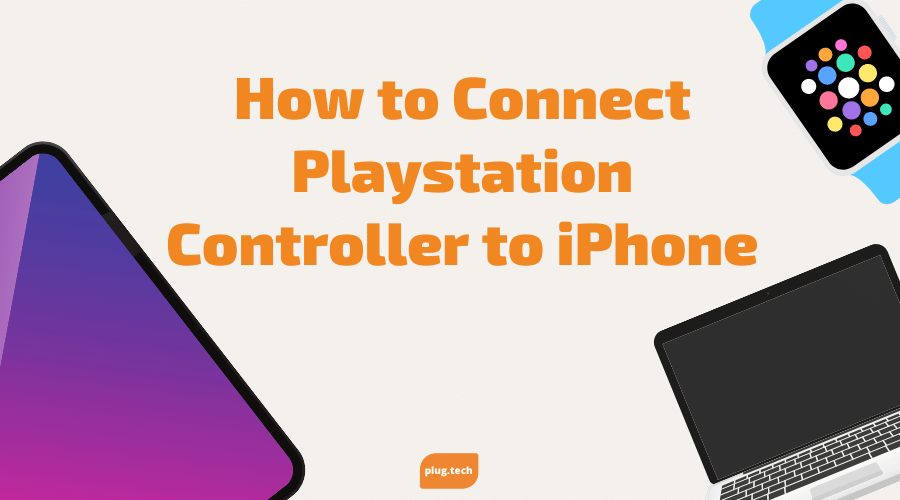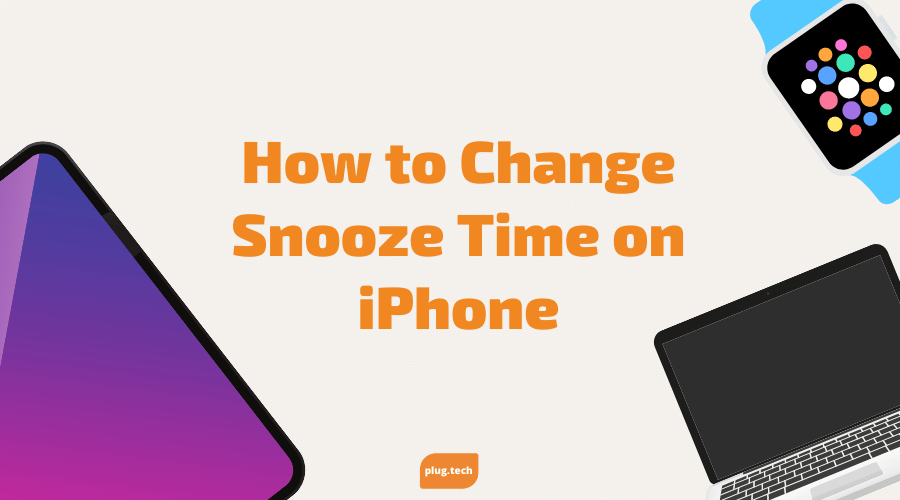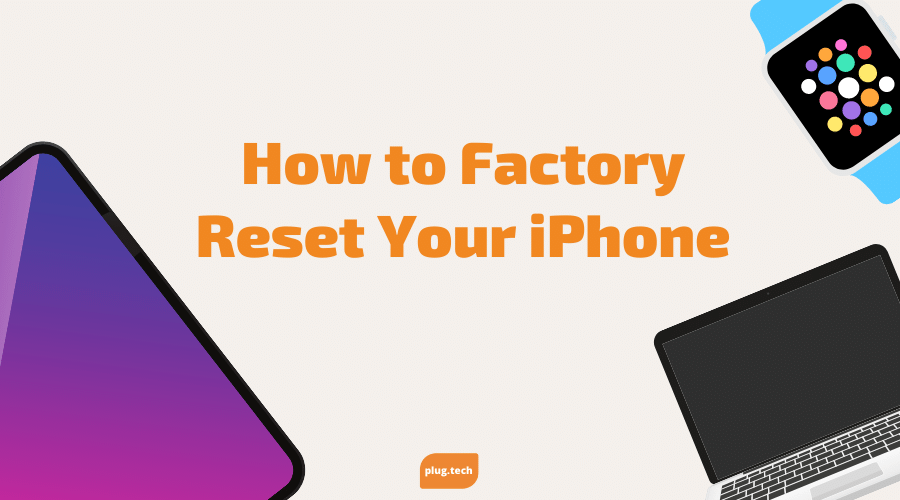Do you love playing games on your phone but the touch screen can be kind of a hassle. Have the best gaming experience on the go by connecting your controller to your iPhone.
Follow the steps below to pair your device:
- Go to the Settings menu on your iPhone.
- Tap "Bluetooth" to get into the Bluetooth menu. It might already be on, but if it isn’t, turn it on now by clicking the toggle switch at the top of the screen. It’ll be green when Bluetooth is turned on.
- Keep the Bluetooth menu open so you can see when the controller shows up and pair it.
- On your PS4 controller, press the Playstation and Share buttons at the same time. Hold them down until the light on your controller starts to flash.
- You should see “DUALSHOCK 4 Wireless Controller” pop up in the Bluetooth menu on your iPhone under other devices. Click that to pair your controller.
- Your controller is paired when the light on the back stops blinking and turns a reddish pink color.
Once you want to disconnect the devices just hold down the playstation button for 10 seconds.
- Open your Control Center on a Face ID-compatible iPhone by swiping diagonally from the upper right of your screen toward the lower left. On a Touch ID-compatible iPhone, swipe up from the bottom of the display.
- Press and hold down on the blue Bluetooth icon.
- In the menu that pops up, press and hold down the icon that says Bluetooth: On.
- You should see “DUALSHOCK 4 Wireless Controller” in the options that pop up. Press it, and your controller will immediately disconnect.
We hope you guys found this article helpful. We love to share new information with our fellow gamers out there :)