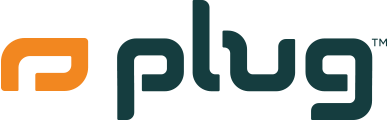How to screenshot on iPhone 12 mini?
How to screenshot on iPhone 12 mini? Here's how to do it:
With these simple steps, you can easily take screenshots on your iPhone 12 mini and share them with others.
Capture every moment
Screenshots are a great way to capture and share important information from your iPhone 12 mini. Whether you want to save a conversation, a map, or a screenshot of a high score in a game, taking a screenshot on your iPhone 12 mini is easy.
You can also take a screenshot on the iPhone 12 mini by using the AssistiveTouch feature. To do this, go to the "Accessibility" settings in the Settings app and turn on AssistiveTouch. Then, tap the AssistiveTouch button on the screen and select "Screenshot."
Plug is starting at just $309.99 for an iPhone 12 mini!
Already have your iPhone 12 mini?
Be sure to check out the great collections we have to enhance your smartphone experience!