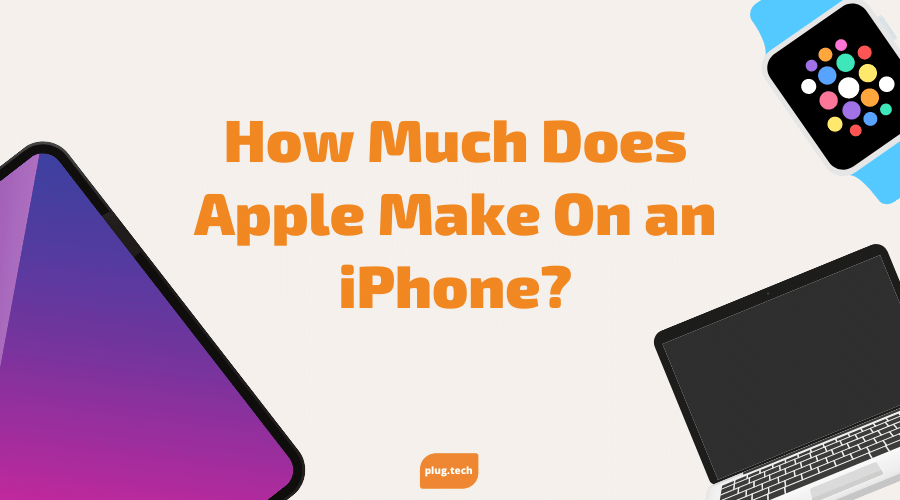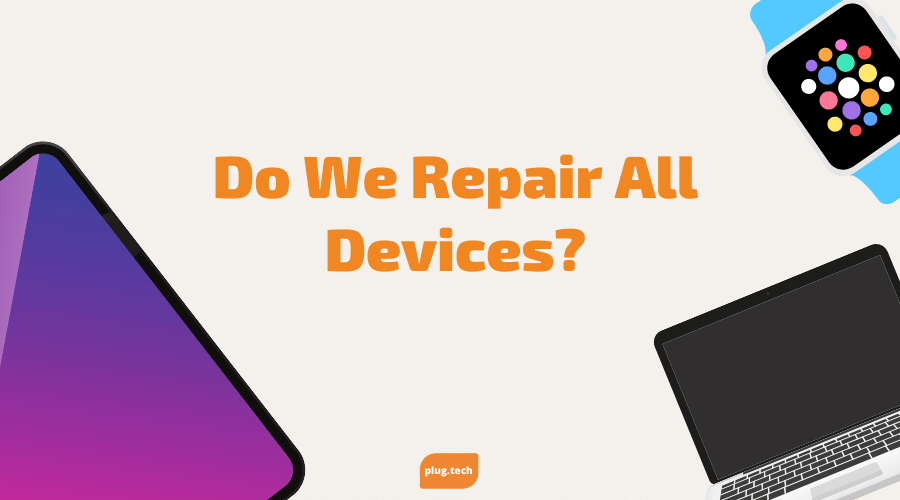Everyone has had a moment where their heart sinks into their stomach as they reach for their phone just to feel that it is not there. A lot of the time after aggressively searching for the phone, it is found, but in some instances, you cannot find the device. What's great about iPhones is they offer “Find My iPhone,” but the question everyone wants to know is, how accurate is it? Without this feature, many phones would remain lost but not anymore, not anymore.
How This Feature Works
Find my iPhone works by using GPS, nearby WiFi, and close cell towers. The accuracy of it pinpoints the location of the device within 20 meters. But, this is only if your location settings are set up properly, so this goes without saying, but if your location is not turned on/set up properly then Find my iPhone will not work efficiently. But of course, there are some things we cannot control such as natural elements like trees and tall buildings that could possibly hinder the accuracy of “Find My iPhone.” This is said to potentially throw the accuracy off by several meters. This is where it gets tricky, the feature no longer works once the phone is dead, the tracking ends there. Although the tracking does not indefinitely mean that you’ll get your phone back, it does help police in the investigation if it was theft and the phone was stolen.
How to Set This Feature Up
To use this feature though, you will have to set up the Find My app. Other practical uses of this feature include asking for directions from a friend using his phone as a homing beacon or just following friends on hikes by following their phone. It is pretty useful and it has other practical uses than finding lost phones.
How to Turn On This Feature for All Devices
On the device, you are using and navigate to the Settings menu. There’s an icon with your name, press your name. Search for “Find My” on the page that appears and clicks on it. There’s an option for sharing location with friends and families. Enable this option so that you can utilize the app for all of the uses we have outlined earlier. On the same page, you enabled sharing your location, search for “Find My (Insert the name of whatever device you’re using), and tap on it. From here you will be shown three options:
- Find My iPhone- This just means when this feature is enabled, the device cannot be deactivated or erased without the correct password.
- Enable Offline Finding- We talked earlier about how Find My apps use the internet and its many resources to figure out the location of devices. What if the device’s network is turned on? This setting enables the device to still be found even when the network is on. This setting is vital for safety and security reasons and users that want to ensure their devices are extra secured should enable this setting. The third setting on display is another one that helps with issues raised about the deficiencies of Find My apps.
- Send Last Location- This setting automatically transfers its “Last Location” to Apple when the battery is low. This at least ensures that you might be able to figure out where the device is before anything bad happens to it.
These settings are vital to ensuring the device gets found and all settings being turned on are of the utmost importance. This is relative to all Apple products, not just iPhones. You can get this feature on iPad’s, MacBooks, AirPods, etc. This is an incredible tool that allows you to protect your investment, so ensure your location services and all settings are equipped to give you the greatest likelihood of locating your phone if it goes missing. With continuous updates, the feature will only get better with time!