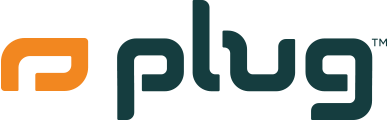What to Expect with Your Apple Watch from Plug
When you receive your Apple Watch from Plug, you can expect the following items to be included in the package:
- Apple Watch
- Charging cable
At Plug, we ensure that your device is carefully inspected, cleaned, and packed to deliver an excellent unboxing experience.
What to Do When You Receive It
- Inspect the Package: Upon receiving your package, check for any visible damage to the outer box.
- Unbox Your Device: Open the package and ensure that all the items listed above are included. If anything is missing, please contact Plug's customer support immediately.
- Check the Device Condition: Inspect your Apple Watch for any physical damage. At Plug, we ensure that all devices are in top-notch condition, but if you notice any issues, reach out to us right away.
How to Set It Up to Start Using
-
Charge Your Apple Watch:
- Connect the charging cable to a power source and attach the magnetic end to the back of the Apple Watch.
- Allow the Apple Watch to charge for at least 30 minutes before first use.
-
Power On Your Apple Watch:
- Press and hold the side button until the Apple logo appears.
-
Pairing Your Apple Watch with Your iPhone:
- Ensure Bluetooth is enabled on your iPhone.
- Open the Apple Watch app on your iPhone.
- Follow the on-screen instructions to pair your Apple Watch with your iPhone, which includes aligning the watch face with the viewfinder in the Apple Watch app.
- You may be prompted to restore from a backup if you have used an Apple Watch before, or set up as new.
-
Set Up Apple Watch:
- Follow the setup steps on your iPhone and Apple Watch to configure preferences such as wrist orientation, watch face, and app layout.
- Sign in with your Apple ID to use features like Find My and iCloud.
-
Install Updates:
- Ensure your Apple Watch is running the latest watchOS version by going to the Apple Watch app on your iPhone, selecting General, then Software Update.
-
Customize Your Settings:
- Adjust settings to your preference in the Watch app on your iPhone, such as notifications, privacy settings, and display preferences.
Fun Tips
- Explore Watch Faces: Customize and explore different watch faces and complications to suit your style and needs.
- Activity and Health Tracking: Take advantage of the Apple Watch’s comprehensive health and fitness tracking features. Set up your Activity goals and explore apps like Workout and Heart Rate.
- Use Siri: Make the most of Siri on your Apple Watch for hands-free control. You can activate Siri by saying "Hey Siri" or by holding down the Digital Crown.
- Apple Pay: Set up Apple Pay in the Wallet app on your iPhone to make payments directly from your wrist.
- Find My Apple Watch: Use the Find My app to locate your Apple Watch if it's ever misplaced.
Enjoy your new Apple Watch from Plug! If you have any questions or need further assistance, our support team is always here to help.