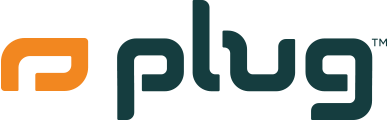What to Expect with Your AirPods from Plug
When you receive your AirPods from Plug, you can expect the following items to be included in the package:
- AirPods
- Charging cable
At Plug, we ensure that your device is carefully inspected, cleaned, and packed to deliver an excellent unboxing experience.
What to Do When You Receive It
- Inspect the Package: Upon receiving your package, check for any visible damage to the outer box.
- Unbox Your Device: Open the package and ensure that all the items listed above are included. If anything is missing, please contact Plug's customer support immediately.
- Check the Device Condition: Inspect your AirPods for any physical damage. At Plug, we ensure that all devices are in top-notch condition, but if you notice any issues, reach out to us right away.
How to Set It Up to Start Using
-
Charge Your AirPods:
- Connect the charging cable to a power source and attach the other end to the AirPods case.
- Allow the AirPods to charge for at least 30 minutes before first use.
-
Pairing Your AirPods with Your Device:
-
For iPhone/iPad:
- Ensure Bluetooth is enabled on your iPhone or iPad.
- Open the AirPods case and hold it near your device.
- Follow the on-screen instructions to complete the pairing process.
-
For Android Devices:
- Ensure Bluetooth is enabled on your Android device.
- Open the AirPods case and press and hold the setup button on the back until the status light flashes white.
- Go to your device’s Bluetooth settings and select your AirPods from the list of available devices.
-
For iPhone/iPad:
-
Using Your AirPods:
- Once paired, you can start using your AirPods for listening to music, making calls, and more.
- To control playback, you can use the touch controls on the AirPods. For example, double-tap to play or pause music.
-
Customizing Your AirPods Settings (for iPhone/iPad users):
- Go to Settings > Bluetooth.
- Tap the "i" icon next to your AirPods in the list of devices to customize settings such as double-tap actions, name, and more.
Fun Tips
- Find My AirPods: Use the Find My app on your iPhone or iPad to locate your AirPods if they are misplaced.
- Check Battery Levels: You can check the battery levels of your AirPods and case on your iPhone or iPad by opening the case near your device or adding the Batteries widget to your Today View.
- Share Audio: With iOS 13 or later, you can share audio between two sets of AirPods or compatible Beats headphones.
- Siri Integration: For hands-free control, activate Siri by saying "Hey Siri" if you have AirPods Pro or AirPods (2nd generation or later).
Enjoy your new AirPods from Plug! If you have any questions or need further assistance, our support team is always here to help.