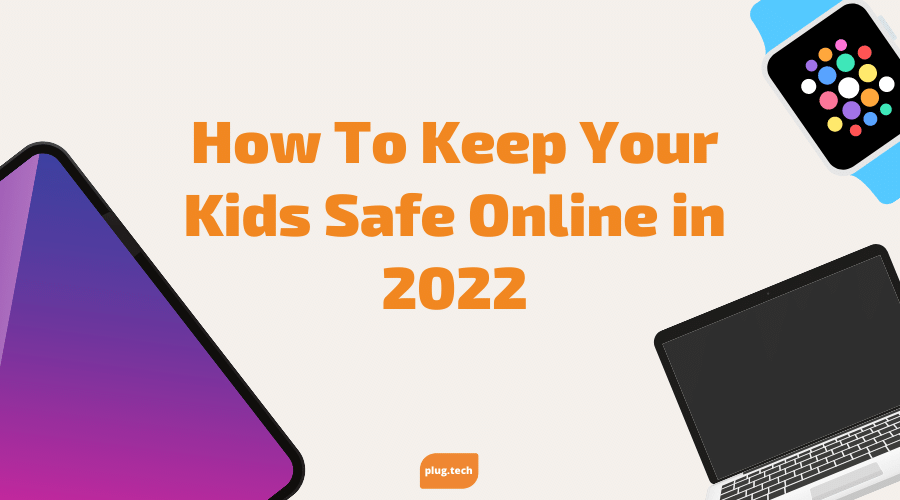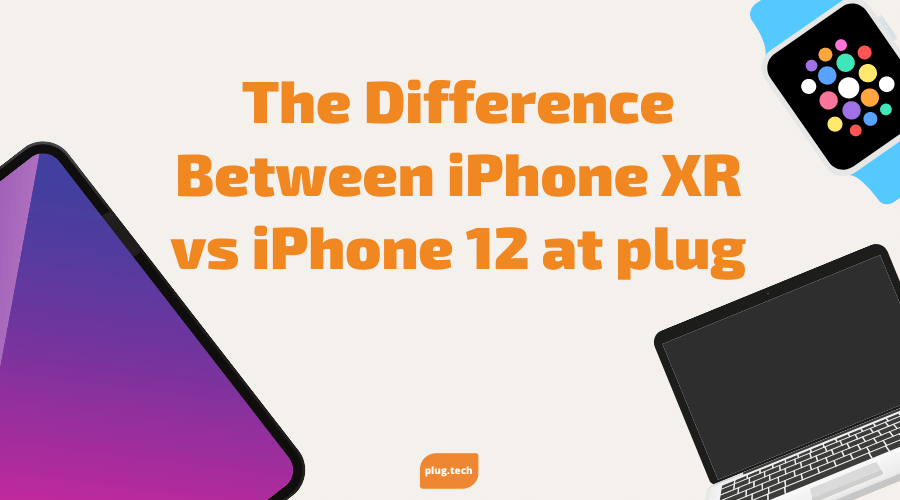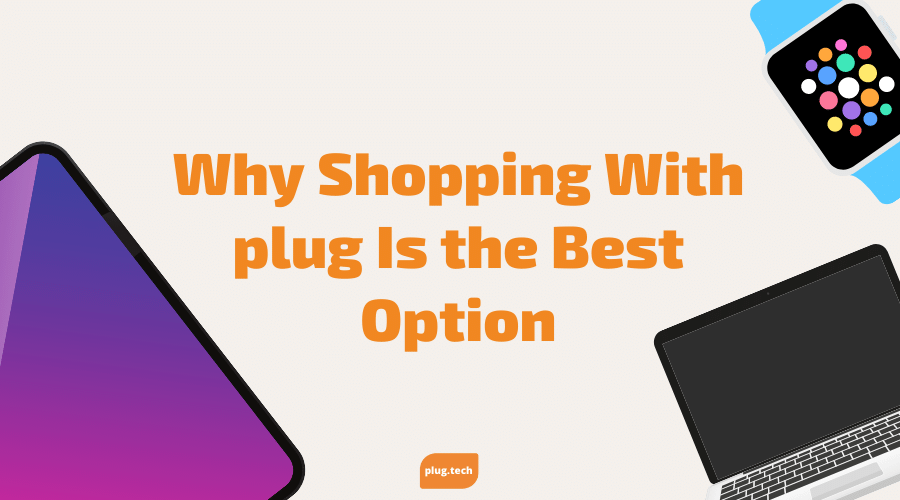Internet security and safety are becoming more and more prevalent amongst parents with kids who have smartphones. How can they ensure their kids won't be visiting sites or apps they shouldn't?
The good news is that Apple took the initiative and included a few parental control features on these devices. We'll discuss those here.
The bad news is that these built-in parental controls features don't fully apply when a child is browsing the web. For this reason, parents should consider installing a safe browser app such as Net Nanny, Mobicip or Ranger (found on the iTunes Store). These safe browsers are used as a replacement for Safari, the default browser. Safari doesn't filter Internet content.
- First, choose the safe browser you would like to use. Download it from the iTunes Store onto the iPhone, iPad or iPod you want protected.
- Next, "Enable" Restrictions in order to make sure the safe web browser is functioning as the default browser. To do that, locate the "Settings" icon on the main screen of the device on which you downloaded the safe browser.
- Tap "Settings," then tap "General," then scroll down the screen and tap "Restrictions."
- Create a four-digit passcode that your child won't know -- this will initiate the "Restrictions" menu.
- Once inside the "Restrictions" menu, you can disable the Safari browser. To do that, select "off" next to Safari. In the future, if you wish to re-enable Safari, simply do the previous steps in reverse order.
Next, you will need to prevent the installation of other Browsers (because other browsers may not filter Internet content.) To take this preventative step and block your child from viewing inappropriate web content, go back to the "Restrictions" menu and tap "off" next to the option "Installing Apps." By doing so, this will protect the device from your child downloading other browsers than do not filter Internet content.
And when you disable the installation of apps, your child will have to ask permission to install all other apps. The pass code will need to be entered by you before anything can be installed. It is recommended that if you have older children, you may not wish to turn on this feature, but I recommend you use a password for your iTunes Store account so your child will have to ask permission to install apps.
Other Protective Measures from Apple
If your child's device is connected to your iTunes Store account, you may wish to consider the following. In most cases, your credit card is probably on file for your iTunes Store account. Thus, if there are any in-app purchases done, you will be paying the cost.
To disable the ability for apps to do an in-app purchase, go back to "Restrictions" and tap "Off" for "In-app Purchases." These in-app purchases are often done by games to add a new life, to gain access to a new level or other related things.
There are other options found in the "Restrictions" menu including the following: disable the camera, disable Siri and disable iTunes Store. You may choose to limit access for those things.
And, you can enable the Apple ratings system to filter the types of TV shows, movies and apps accessed on the device. For example, you can set the types of movies accessed to be PG or PG-13 only. You can also turn off explicit music.
There is an option to blacklist or whitelist web sites as well. If, for example, you have a young child, you could create a list of 10 or 20 child-friendly websites and only give you child access to those 'safe' webpages.
These parental controls features are provided by Apple to protect children. With as much time as children and teens spend on their Apple devices, parents should consider taking a few minutes to make the experience as safe as possible!