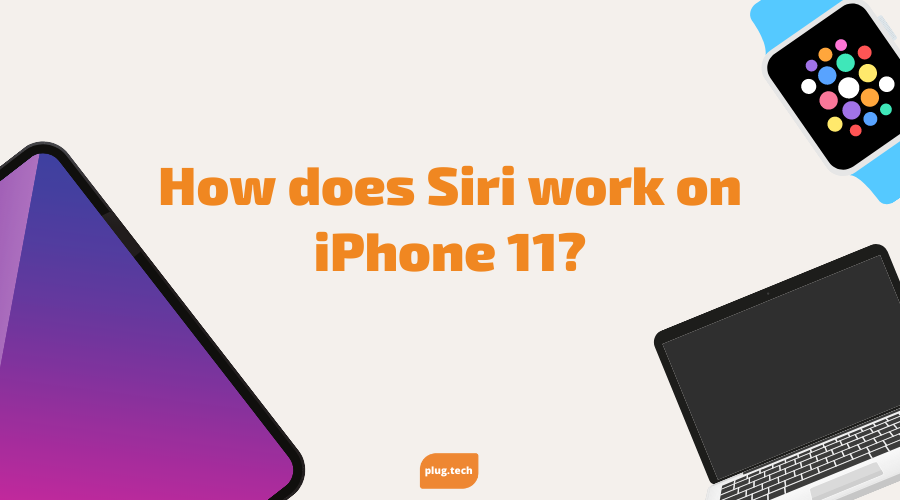How to work my iPhone 11?
Is your iPhone 11 giving you trouble? Do you feel like you can't get it to do what you want? Well, don't worry, because we are here with a solution. This post will explain how to work your iPhone 11 and show you some of its best features. So, whether you're a new iPhone user or an experienced one, don't miss the tips that will help you make the most out of your device.
Understanding The iPhone 11 design
First, let's look at the new design of the iPhone 11. You will find it very similar to the iPhone XR. However, there are some subtle differences that you may not have noticed before. For example, the camera bump is now slightly more significant, and there are three cameras instead of one. Also, the display is ever so slightly more prominent.
Now Turn on your iPhone 11
To turn on your iPhone 11, you need to press and hold the side button until the Apple logo appears. If you have an iPhone with a Face ID, you'll need to swipe up from the bottom of the screen.
If you have an iPhone with a Touch ID, you'll need to place your finger on the Home button. Once the Apple logo appears, you can release the side button or Touch ID.
How to charge your iPhone 11?
If you're using a case or bumper, ensure it doesn't block the port. To charge your iPhone 11, plug it into any power outlet using the Lightning cable that comes with your phone. The phone is charging if you see a lightning bolt symbol on your iPhone 11's display. Remember that it can take up to 3 hours to fully charge an iPhone 11 from 0%.
If you're using a higher wattage charger (like the one with an iPad Pro), you can charge your iPhone faster. Use an Apple USB-C Power Adapter and USB-C to Lightning Cable for the fastest possible charging.
If you're having trouble charging your iPhone 11, make sure the port isn't dirty or obstructed. If that doesn't work, try using a different cable or charger. You can also contact Apple Support for more help.
How to use the essential functions of your iPhone 11?
Assuming you have already turned on your new iPhone 11 and completed the initial setup process, you are now ready to start using some of your device's essential functions. This guide will show you how to use some of the essential features of your iPhone 11, including making calls, sending texts, taking pictures, and more.
Make a call
To make a call on your iPhone 11:
- Find the contact you want to call in your Contacts app and tap on their name.
- Tap on the "Phone" icon next to their name, and their phone number will be dialed.
- Just tap on the "End Call" button to end the call.
Send a text message.
To send a text message on your iPhone 11:
- Open the Messages app and tap on the "Compose" button in the upper-right corner.
- Enter the phone number or contact name of the person you want to message in the "To" field.
- Type your message in the text field and tap on the "Send" button when you're finished.
Take a picture
If you want to take a picture with your iPhone 11, tap on the "Camera" icon on your home screen. Then, point your camera at whatever you want to take a picture of and tap on the shutter button. If you're going to switch to the front-facing camera, tap on the "Switch Camera" button. To view your pictures, tap on the "Photos" icon.
These are just a few essential functions that you can use on your iPhone 11. For more detailed instructions on how to use all of the features of your device, be sure to consult your user manual or the Apple website.
How to use the advanced functions of your iPhone 11?
Your iPhone 11 is packed with powerful features and advanced functionality. Here's a guide to some of the most valuable and exciting things your iPhone 11 can do.
Take advantage of the new camera system.
The iPhone 11 features an all-new camera system with two rear-facing cameras. This allows you to take advantage of Apple's new "Deep Fusion" technology, which improves photo quality by combining multiple images taken at different exposures.
To use Deep Fusion, open the Camera app and select the "Fusion" option at the bottom of the screen. Then, point and shoot as you would normally. The iPhone 11 will automatically combine multiple images to create a single, high-quality photo.
Use the new Apple Maps app.
The iPhone 11 features a redesigned Apple Maps app that includes more detailed maps and improved turn-by-turn directions. To use the new Apple Maps app, open it and search for your destination. Then, choose the route you want to take and follow the directions.
Stay connected with Siri Shortcuts.
Siri Shortcuts is a new iOS 13 that allows you to create custom voice commands to perform tasks on your iPhone 11 quickly. For example, you can create a Siri Shortcut to send a message to your spouse or start navigation to your home address.
Open the Settings app and select "Siri & Search" to use Siri Shortcuts." Then, tap "Suggested Shortcuts" to see a list of suggested shortcuts or "Create Shortcut" to create your own.
Stay connected with Airdrop.
AirDrop is a great way to share photos, videos, and other files with other Apple devices nearby. To use AirDrop, open the Control Center and tap the "AirDrop" icon. Then, choose the device you want to share from the list of options.
Use Apple Pay to make payments.
Apple Pay is a convenient way to make payments with your iPhone 11. To use Apple Pay, open the Wallet app and select the card you want to use. Then, hold your iPhone near the contactless reader and place your finger on the Touch ID sensor to complete the payment.
How to troubleshoot common problems with your iPhone 11
If your iPhone 11 is giving you trouble, don't worry! There are ways to troubleshoot the most common problems.
- First, make sure that you have the latest software update installed. To do this, go to Settings > General > Software Update. If there is an update available, install it.
- If your problem persists, try restarting your iPhone 11.
- If neither of those solutions works, try resetting your iPhone 11.
- If you're still having trouble with your iPhone 11, contact Apple Support for more help.
Final Words
If you're looking for a new phone and want to buy the deals on iPhone 11, be sure to check out PlugTech. We have excellent deals on the latest Apple products, and we can help you get set up with whatever phone you choose. See the awesome tech display now!