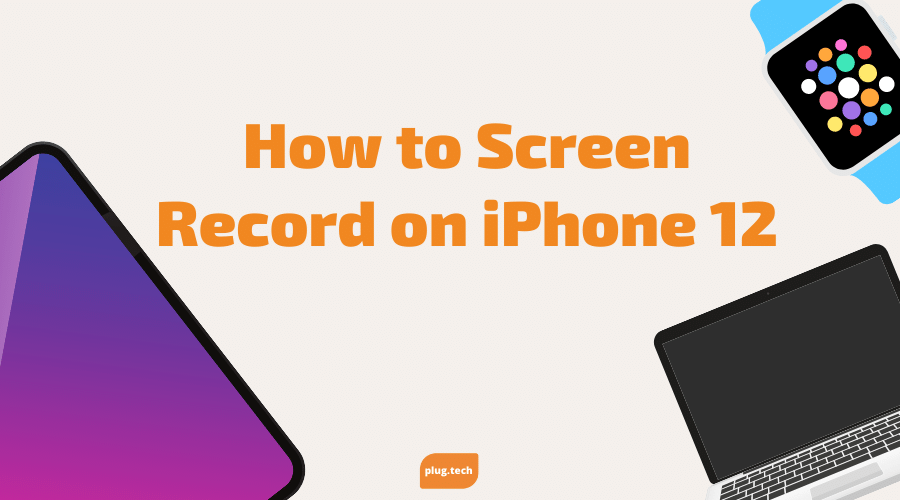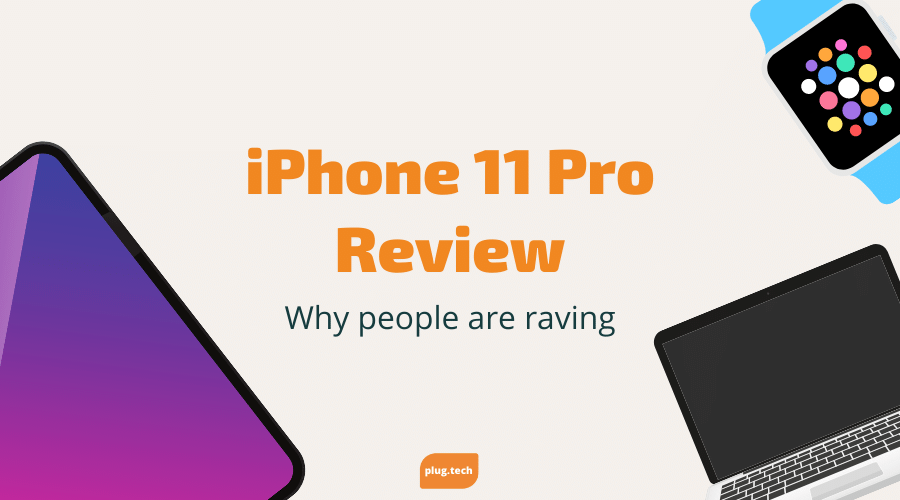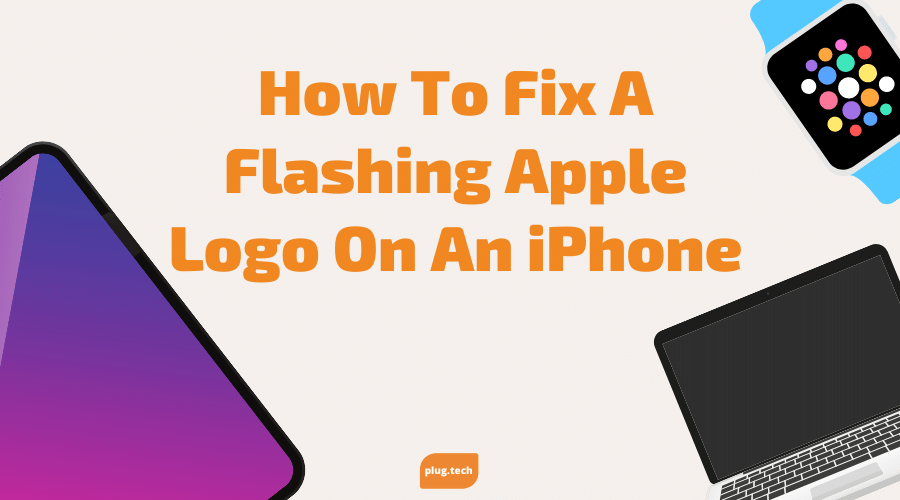How to Screen Record on iPhone 12
How to Screen Record on iPhone 12 - The purpose here is to inform individuals on how to add the screen record option to their iPhone 12’s control center as well as starting and stopping screen recording.

How to Add Screen Record to Your iPhone 12
Before recording your screen on iPhone 12, you need to add the option to your Control Center to be able to find the controls easily. Here's how to add it.
- Go to the Settings
- Tap the Control Center
- Scroll down and select Screen Recording
- Tap the green plus button to the left of Screen Recording
- Screen Recording is now added to your Control Center
How to Record Your Screen on iPhone 12
- On your iPhone, swipe down from the upper-right corner of the screen. (This can be done if the iPhone 12 is locked or unlocked.)
- Tap the Screen Record icon
- Wait 3 seconds for the recording to begin
- Everything on your screen will be recorded until the recording is stopped
- To stop the recording, you will tap the red status bar at the top left of your screen.
- Tap Stop
- The Screen Recording will automatically save to Photos
How to Screen Record With Sound on iPhone 12
By default, no sound or voice narrating along with the recordings, this is how you would go about that:
- Swipe down from the upper-right corner of your screen
- Press and hold the Screen Record icon
- Tap Microphone On
- Tap Start Recording
- You are now recording the screen with sound, so you can talk alongside it
- To stop the recording, tap the red status bar at the top left of the screen
- Tap Stop
- The video is automatically saved to Photos
Are There Limitations?
As many would suspect, you cannot screen record everything on the iPhone 12. Some examples are apps like Netflix, Amazon Prime video, or even Disney+. The problem with screen recording these is you then have a piracy issue. Along with piracy, it also violates those companies’ Terms and Conditions of using that service. Other than that, you can virtually screen record anything on the iPhone 12 you would like, including clips of games!
About plug:
Plug, formerly eCommsell, is a leading consumer electronics provider and online retailer that connects people to reliable, renewed devices. The company is based in St. Louis, Mo, and was founded to make it affordable and easy for people to get the most out of their personal technology purchases, helping to reduce unnecessary e-waste. Plug hand tests and certifies every device it sells through its rigorous 90+ point ‘Certified Pre-Owned Assurance’ certification process, providing a one-year warranty and 30-day money back guarantee on all devices sold. Plug is ‘Responsible Recycling’ or ‘R2’ certified, and has helped to prevent over one million working devices from reaching landfills since 2009. Find all of our deals at www.plug.tech or by downloading our mobile app.