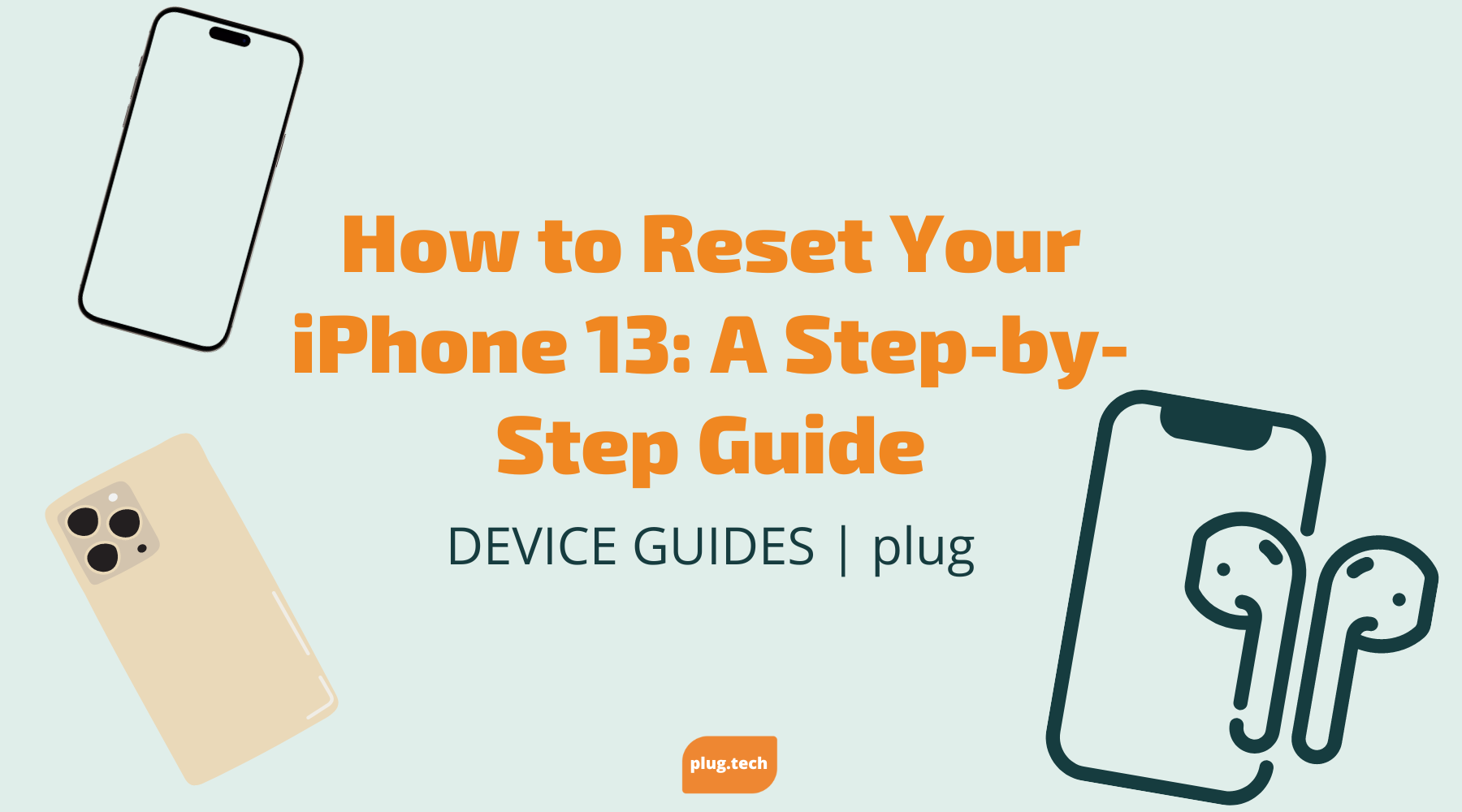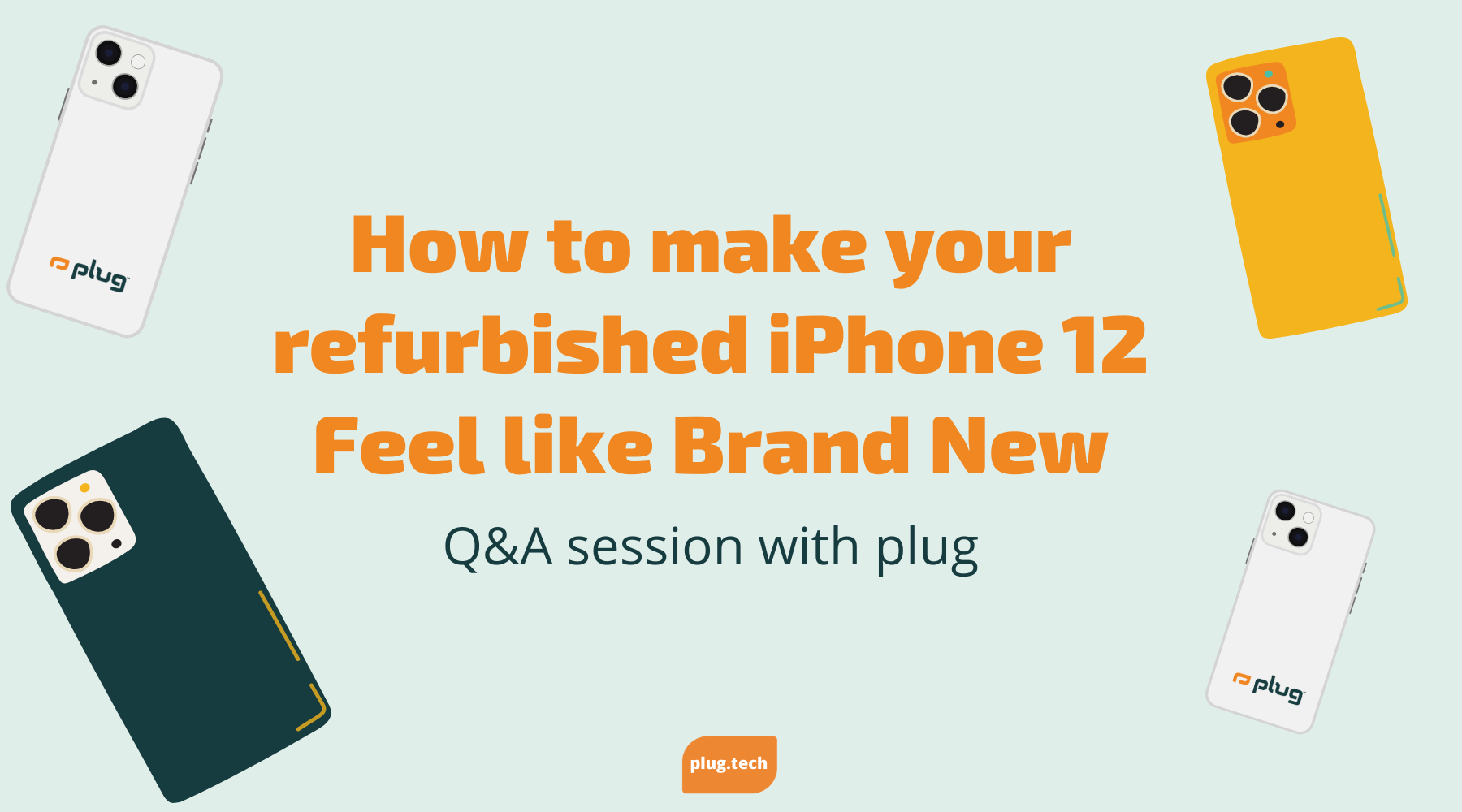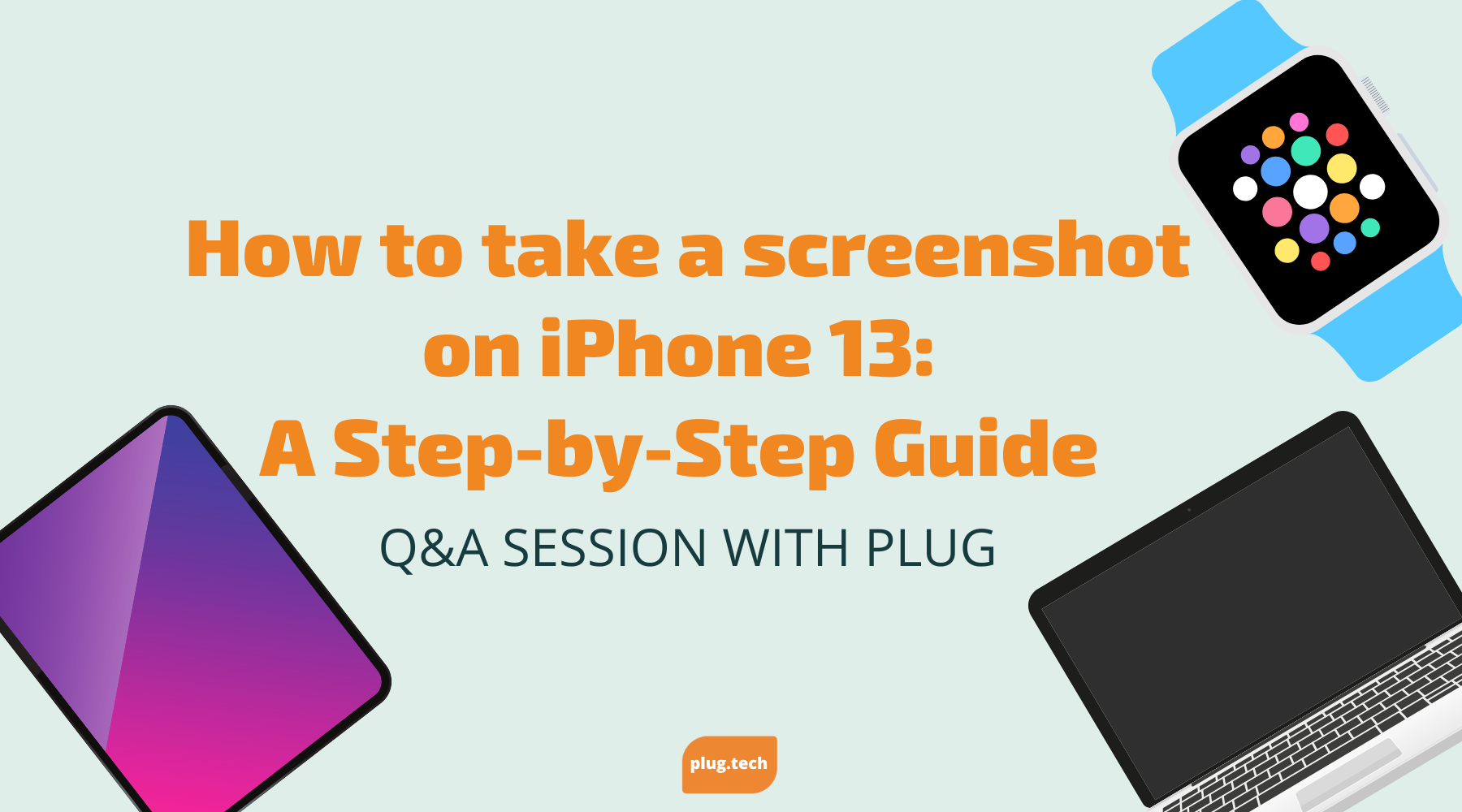How to Reset Your iPhone 13: A Step-by-Step Guide
Are you experiencing issues with your iPhone 13? Do you find yourself encountering persistent problems that cannot seem to be fixed, no matter what you do? In some cases, the best solution is to reset your device. However, this can be a daunting task for many. Fear not, for we have got you covered. In this article, we will outline the steps required to reset your iPhone 13.
Why Reset Your iPhone 13?
There are multiple reasons why you may need to reset your iPhone 13. The most common one is to resolve issues that cannot be fixed in any other way. This could include problems such as app crashes, freezing of the device, inability to connect to Wi-Fi, or even a slow device.
However, resetting your iPhone 13 can be a daunting task, especially if you've never done it before. That's why it is important to understand the common reasons for resetting your device and when to avoid it.
Common reasons for resetting your iPhone
Some common issues that can be resolved by resetting your device include:
- Application crashes and freezes: If you notice that your apps are crashing or freezing frequently, resetting your iPhone 13 may help resolve the issue. This is because resetting your device clears out any temporary files or cache that may be causing the problem.
- Device not syncing with iCloud: If your iPhone 13 is not syncing with iCloud, resetting your device may help. This is because resetting your device can help clear out any network-related issues that may be causing the problem.
- Bluetooth connectivity issues: If you are having trouble connecting your iPhone 13 to other Bluetooth devices, resetting your device may help. This is because resetting your device can help clear out any temporary files or cache related to Bluetooth connectivity.
- Issues with network connectivity: If you are experiencing issues with your Wi-Fi or cellular network, resetting your iPhone 13 may help. This is because resetting your device can help clear out any network-related issues that may be causing the problem.
- Slow or unresponsive device performance: If your iPhone 13 is running slow or is unresponsive, resetting your device may help. This is because resetting your device can help clear out any temporary files or cache that may be causing the problem.
When to avoid resetting your iPhone
While resetting your iPhone 13 can help resolve many issues, it is not always the best course of action. There are certain situations where you should avoid resetting your device. These include:
- If you have not backed up your data: Resetting your iPhone 13 will erase all the data on your device. If you have not backed up your data, you will lose all your photos, videos, contacts, and other important information. Therefore, it is important to back up your data before resetting your device.
- If you are in the middle of an iOS update: If you are in the middle of an iOS update, resetting your iPhone 13 may cause issues with the update process. Therefore, it is important to avoid resetting your device during an iOS update.
- If your device is jailbroken: If your iPhone 13 is jailbroken, resetting your device may cause issues with the jailbreak. Therefore, it is important to avoid resetting your device if it is jailbroken.
Overall, resetting your iPhone 13 can be a useful tool in resolving issues with your device. However, it is important to understand when to use it and when to avoid it. By following these guidelines, you can ensure that your iPhone 13 stays in top condition and runs smoothly.
Preparing Your iPhone 13 for Reset
Are you planning to reset your iPhone 13? Before taking this step, it's important to ensure that your data is safe and that you can restore your device to its previous state if needed. Here are some essential steps to follow:
Backing up your data
The first step in preparing your iPhone 13 for a reset is to back up all of your data. This includes your photos, videos, documents, and any other important files that you have stored on your device. You can back up your data by connecting your device to iTunes or iCloud. If you're using iCloud, make sure that you have enough storage space to back up all of your data.
Backing up your data is crucial because resetting your iPhone 13 will erase all of your data and settings. If you don't have a backup, you'll lose all of your data permanently.
Signing out of iCloud and other accounts
Before resetting your iPhone 13, it's important to sign out of all your accounts, including iCloud, iMessage, and FaceTime. This will help prevent data loss as well as ensure that your data is not accessible to others.
If you're signed in to iCloud, make sure that your data is fully synced before signing out. This will ensure that you have access to all of your data after you sign back in.
Ensuring your device is charged
Make sure that your iPhone 13 is fully charged before beginning the reset process. If your device runs out of battery during the process, you may end up with a half-reset device, which could cause even more problems.
It's also a good idea to keep your device plugged in during the reset process to ensure that it doesn't run out of battery.
By following these steps, you can ensure that your iPhone 13 is fully prepared for a reset. This will help ensure that your data is safe and that you can restore your device to its previous state if needed.
Different Types of Resets
When it comes to your iPhone 13, there are three types of resets that you can perform: a soft reset, a hard reset, and a factory reset. Each type of reset serves a different purpose, and it's important to understand the differences between them.
- Soft reset
- Hard reset
- Factory reset
Soft reset
If your iPhone 13 is experiencing minor issues like application freezes or a slow-down in performance, a soft reset is a quick and easy solution. This type of reset involves restarting your device, and it can often resolve the issue without any further action needed.
To perform a soft reset, simply press and hold down the power button and the volume down button simultaneously until you see the Apple logo appear on your screen. Once you see the logo, release the buttons and allow your device to restart. This should only take a few seconds, and your device will be back to its normal operation.
Hard reset
If your iPhone 13 is experiencing more severe issues, a hard reset may be required. However, it's important to keep in mind that performing a hard reset will erase all of your data on your device. Therefore, it's essential to perform a backup before proceeding.
To do a hard reset, access the Settings app on your device and navigate to the 'General' settings option. From there, select the 'Reset' option and choose the 'Erase all content and settings' option. Confirm that you want to perform the reset, and allow your device to restart. This process may take a few minutes, but once it's complete, your device will be restored to its factory settings.
Factory reset
The last type of reset is a factory reset, which is the most severe option. This type of reset will erase all of your data, apps, and settings on your device. You should only perform a factory reset as a last resort when all other options have been exhausted.
To do a factory reset, access the Settings app on your device and navigate to the 'General' settings option. From there, select the 'Reset' option and choose the 'Erase all content and settings' option. Confirm that you want to perform the reset, and allow your device to restart. It's important to note that this process may take several minutes to complete, and once it's finished, your device will be completely wiped and restored to its original factory settings.
Overall, it's important to understand the different types of resets available for your iPhone 13 and when to use them. Whether you need a quick fix for a minor issue or a complete wipe of your device, there's a reset option that can help you get your device back to its optimal performance.
Conclusion
Resetting your iPhone 13 can help resolve a lot of problems and get your device working optimally again. However, before going ahead with the reset, make sure that you have backed up all your data and taken other precautions outlined in this article. Once you have performed the reset, your device will start as new, and you can begin to use it as you did before.