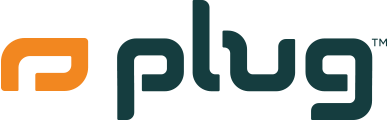Taking a screenshot on iPhone 11 is relatively straightforward. By using the volume up button and the Sleep/Wake button, it is possible to take a screenshot with one hand.
Easiest Way
The easiest way to take a screenshot on an iPhone 11 is by using the built-in feature. In this guide, we'll show you how to do it the quickest way possible. Screenshots are the best way to capture what you're seeing on your screen--whether it's a funny meme, a conversation with friends, or something you want to remember later. How To Take A Screenshot On iPhone 11 The quickest way to take a screenshot on your iPhone 11 is by using the built-in feature of your device. Here's how: 1) Holding your device in landscape mode (horizontal), press and hold both the side button and volume up button simultaneously;2) Keep holding until you see the "Screen Recording" or "Screenshot" appear in the lower-left corner;3) You can release the buttons after that and enter into your camera roll, where all of your screenshots are stored. If you want to quickly edit screenshots, you can also use apps such as Photoshop Express or any other photo editor app that you prefer to make screenshots more presentable before sharing them with friends or family.
Assistive Touch
One of the most common questions we get is how to take a screenshot on an iPhone 11. The process is actually quite easy and can be accomplished with just a few taps. Description: While there are multiple ways to capture screenshots on the iPhone 11, one of the most reliable and simple methods involves using the Assistive Touch feature. Here's how to do it. Open up the screen you'd like to capture in a new screenshot. Then, tap on Settings > General > Accessibility > Assistive Touch. Once you're in this menu, tap on Device > More Gestures and then scroll down until you see Take Screenshot. Tap on that and then toggle it on. Now your iPhone 11 will instantly take a screenshot of whatever's displayed on its screen whenever you triple-click the home button — which is how you normally access Assistive Touch anyway. That's all there is to it!
Overall, it’s hard to go wrong with any of the methods above. If you want to take screenshots on iPhone 11, there’s no reason not to experiment with all of the methods listed above and see what works best for you. No matter which method you end up using, your phone’s screenshot feature will prove to be an invaluable tool in the days, weeks, and years ahead.