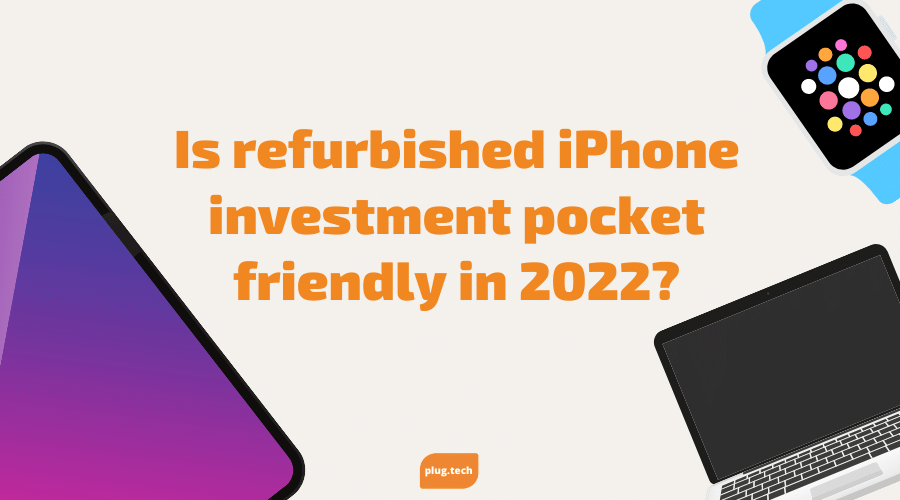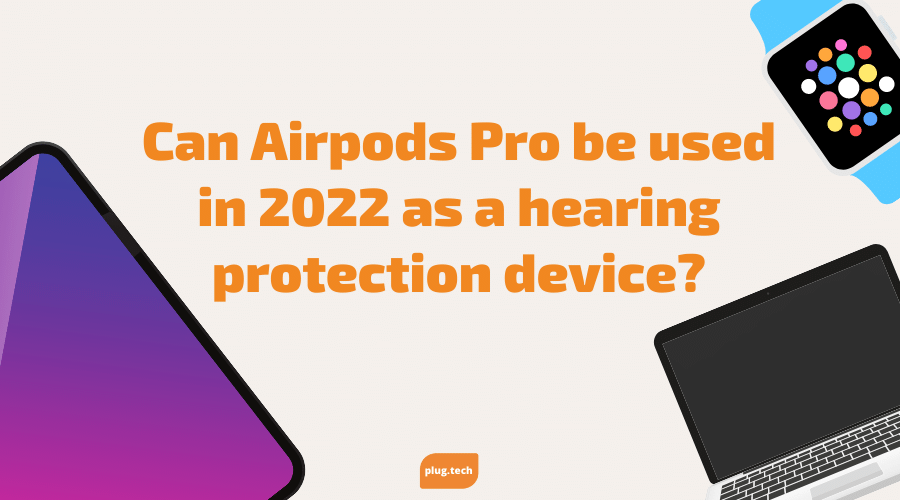How To Pair Beats Studio Buds In 2022?
Beat Studio Buds are essential to get the best music listening experience. These earbuds sound better, have a longer battery life, and come with a carrying case to keep them safe while you're on the move. You can enjoy all this with your Beats, but they need to be paired first.
Yaa, we know you are excited to learn how to pair your new beats studio buds. Before listening to your music, you must pair them with your device. Follow this article, and you'll be perfectly paired in no time.
How To Pair Beats Studio Buds?
The first thing you have to do is turn on the beat's studio buds. When you power them on, you will see the white light blinking. This is the default setting for most devices, and it means that they are in discovery mode. Once you get connected with your device, you will see a notification that your phone or tablet has detected something.
Your next step is to pair your beats studio buds to your device. You have to press and hold the bud button for 5 seconds and then release it. This will pair your buds to your device. Your next step is to let go of the button to start listening to your music. Yaa, I know it's easy but let's get in more detailing:
Make sure the beats studio buds are charged.
The first thing you should do with your Beat Studio Buds is plug in the charger. They are charged for about 2 hours; then, you can use them for about 12 hours. You will notice a flashing red light when you are charging them. When they are fully charged, the red light will turn off.
Connecting to your Mobile Device:
Put on the Beat Studio Buds by placing the earbuds into your ears. Remember that they are designed to fit snugly and comfortably in your ears. This is important because you will not get the most out of them if they do not feel tight enough.
They will have a solid fit when they are in your ears, and you should not have to readjust them. When you put on the Beats Studio Buds, make sure you press the power button, which is located on the right earphone. The red light will go off when they are fully charged.
Connecting to your Computer:
Connect the USB charging cable to the Beats Studio Buds. Every time you connect them to your computer, it will charge them. When they are fully charged, the red light will go off.
Connecting to your Laptop:
Make sure that you have the correct audio device on your laptop. There should be a button on your laptop to accomplish this. The process of connecting them may differ depending on what computer you have, so turn your laptop on and find out how to do it.
Click "connect" when you see the message from your computer; then, the message will change to "connecting. When the message changes, you have successfully connected them to your computer.
Connecting to your TV:
You can connect the Beats Studio Buds by connecting the 3.5 mm audio jack into the jack located on your TV or sound system. This will make them compatible with your system so that you can enjoy your favorite movie or shows. If you do not have a 3.5 mm audio jack on your TV, you can get an adapter to make them compatible.
Connecting the Beats Studio Buds to your TV is the same as connecting them to your other devices. You will only have to press the power button, and their lights will turn off. When you press the power button, you will see a message on your TV saying it has been successfully connected.
How to check beats studio buds' battery?
There are many ways to check the Beats Studio Buds battery. The best way is to go to the settings menu. You can also check it under your device's settings menu, but it may differ depending on what phone or tablet you have. To access Beats Studio's settings menu, quickly press the power button on the right earphone.
The settings menu will appear on your mobile device or computer, and it will allow you to turn the Beats Studio Buds off. Go to the Beats Studio Buds setting menu you can find; the first thing you will see is the battery indicator.
To check Beats Studio's battery, go to your device's settings menu and check your battery indicator. You can check the battery percentage and see when it starts to low. If you want to check them again, your Beats Studio Buds will need to be charged.
You can check the Beats Studio Buds battery percentage by doing this.
Put on the earbuds just like you put on a pair of earphones. Press and hold the button located on the right earbud. The settings menu will appear on your device. When you see this, release the button, and check the battery percentage. Keep in mind that the Beats Studio battery may drain faster when the Bluetooth is active.
Bottom Line:
The last thing you need to know is that you will have to connect them all the time if you do not let your computer charge them. They will die after 12 hours, and you will have to charge them again. This is an essential component of your Beats Studio Buds, and it is necessary to continue using them.
The best way to make sure that you do not hurt them is to carry them around in a bag or buy one of these for your headphones. You should also avoid cases that do not cover the whole earphones because they could break them. Now head over to grab a great deal for your next Beast studio buds today!