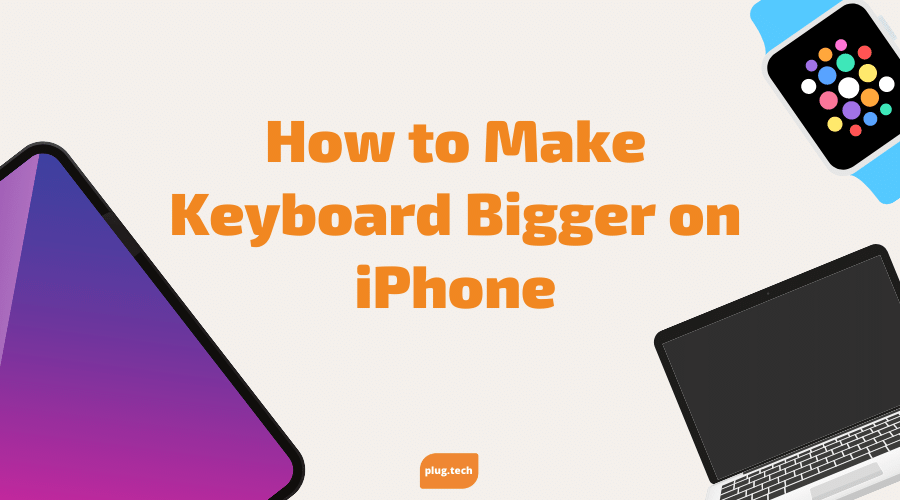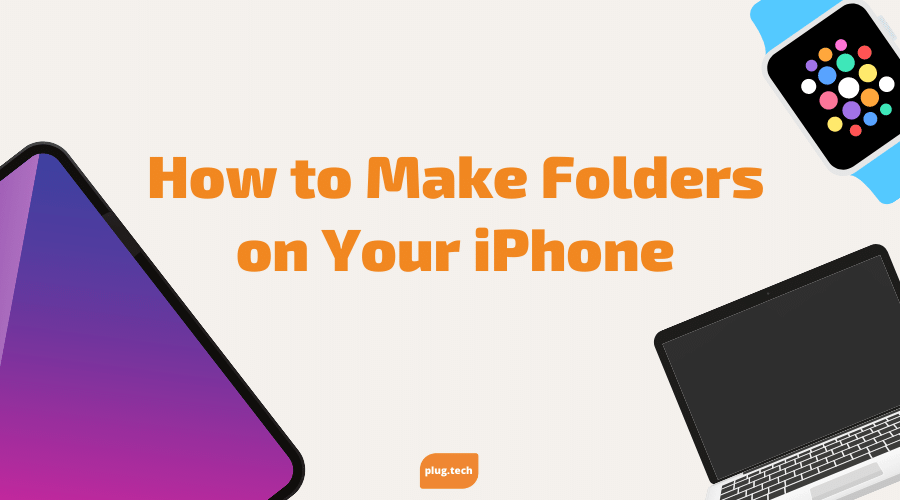iPhone screens are virtually getting larger every new model that hits the market, but as far as the keyboard, that typically stays the same. If you are one of the users that think the keyboard is too tiny looking, you’re not the only one, and you’re in luck! We have a few tips that will enlarge the way your keyboard appears on your screen.
The iPhone Keyboard
Ever since the iPhone keyboard was released in 2007, it’s hard to deny that it has been one of the most revolutionary components of the iPhone. How? Well, this software-based keyboard was the first of its kind by providing a touch screen keyboard on a mobile device without using a stylus. Many users were impressed that although they had fat fingers, they could still accurately hit the individual keys. Not to mention, since 2007 and the original release, the keyboard has continuously gotten better.
How to Make Your iPhone Keyboard Bigger
There is no specific keyboard setting in iOS that allows you to increase the size of the keyboard key alone. You can verify this yourself by going to Settings > General > Keyboard. There’s a lot of keyboard settings, but none for increasing key size. So, here is what you will need to do:
- Go to Settings
- Tap Display and Brightness
- Under the Display Zoom, tap View
- Tap Zoomed
By doing this, all elements will appear larger on your iPhone screen, even the keyboard! This is not the only option you have though. Plenty of third-party apps allow you to customize and make your keyboard whatever size you want, which is neat cause this really can add extra functionality to your iPhone. But as far as it goes within Apple settings, zooming in the display is the only way to make the keyboard appear bigger.