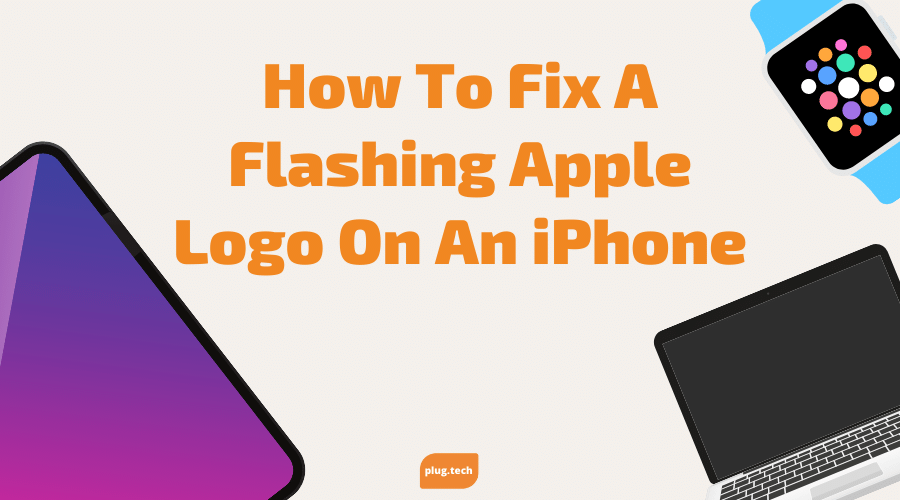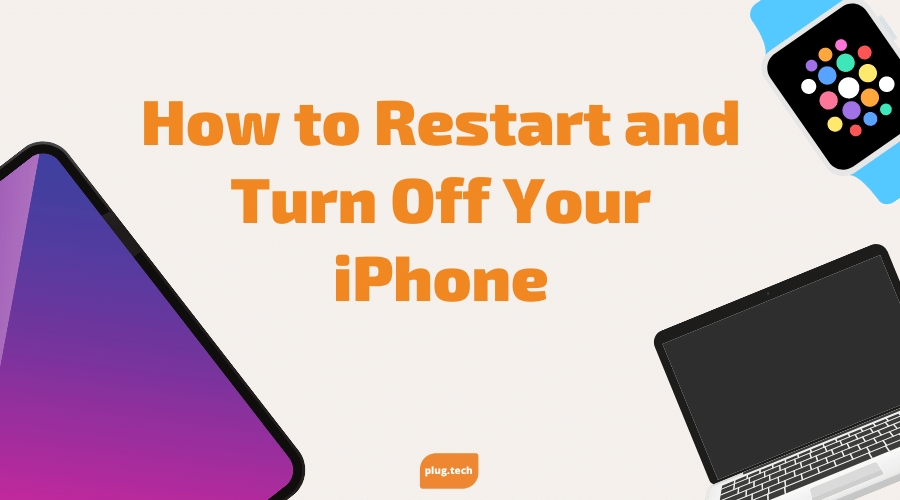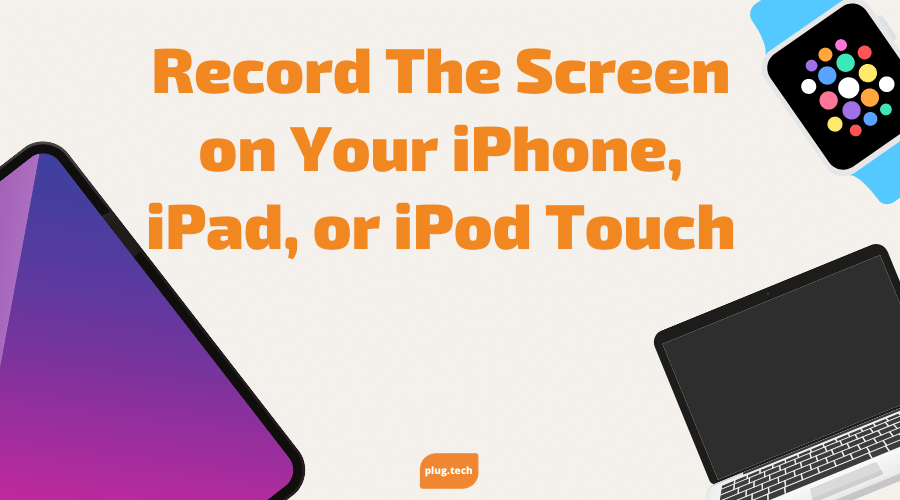Your phone has your entire life on it basically. It has contacts, social media, debit and credit cards that can be linked in the wallet, etc. One morning you wake up and your device is just showing the Apple logo, and it will not leave that screen. What do you do? You surely cannot be without your smartphone for an extended period of time, right? Continue reading and we will provide some troubleshooting tips to help get your device back to normal.
iPhone 8, iPhone 8 Plus, or iPhone X with a Flashing Apple Logo Fix
If your iPhone 8, iPhone X, or iPhone 8 Plus is stuck on the Apple logo, there are three possible solutions. Attempt the following methods to help resolve the issue at hand.
Solution #1: Hard Restart
- Tap the Volume Up button.
- Tap the Volume Down button.
- Hold the Side button until the Apple logo appears.
Solution #2: iTunes
Here’s how to use iTunes to fix an iPhone 8, iPhone X, or iPhone 8 Plus stuck on the Apple logo.
- Connect iPhone and computer via USB cable.
- Select the iPhone 8 on iTunes.
- Choose “Restore”.
- Confirm restoration.
- After restoration, choose a backup file or stay in default factory settings.
Solution #3: DFU Mode
- Connect iPhone and computer via USB cable.
- Hold the Power button for three seconds.
- Still holding the Power button, hold the Volume Down button for 10 seconds.
- Release Power button; continue holding Volume Down button.
- Select “Restore” or “Backup” when prompted.
Usually, one of these methods will get your device back to normal functionality and off of the flashing Apple screen, but if not then the device may have deeper, underlying issues that need to be addressed by a certified technician. Obviously, we hope that is never the length of the issue, but sometimes it does get to that point. Surely, there may be other troubleshooting tips that may work, but the ones listed above work more times than not, so it should do the trick in most instances.