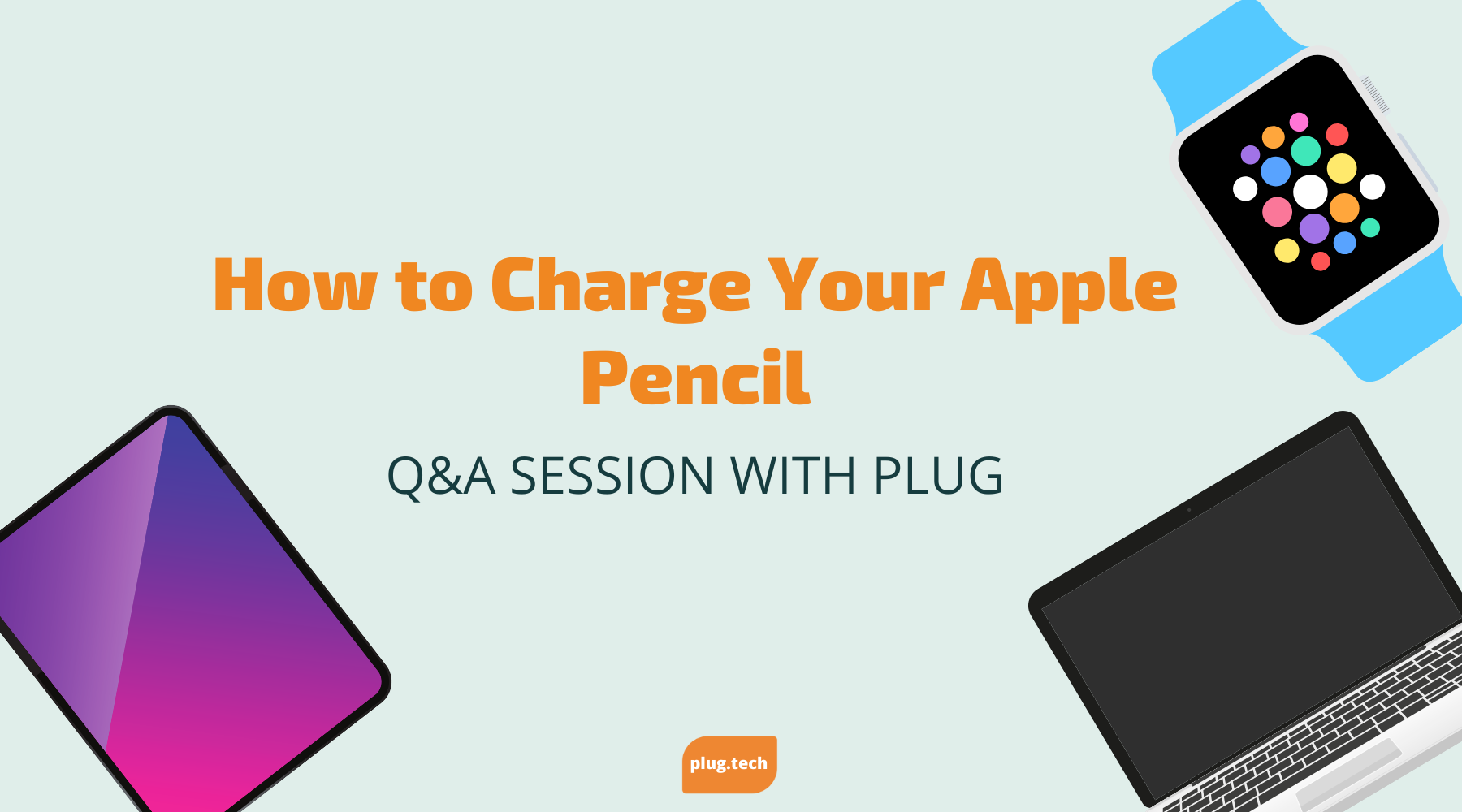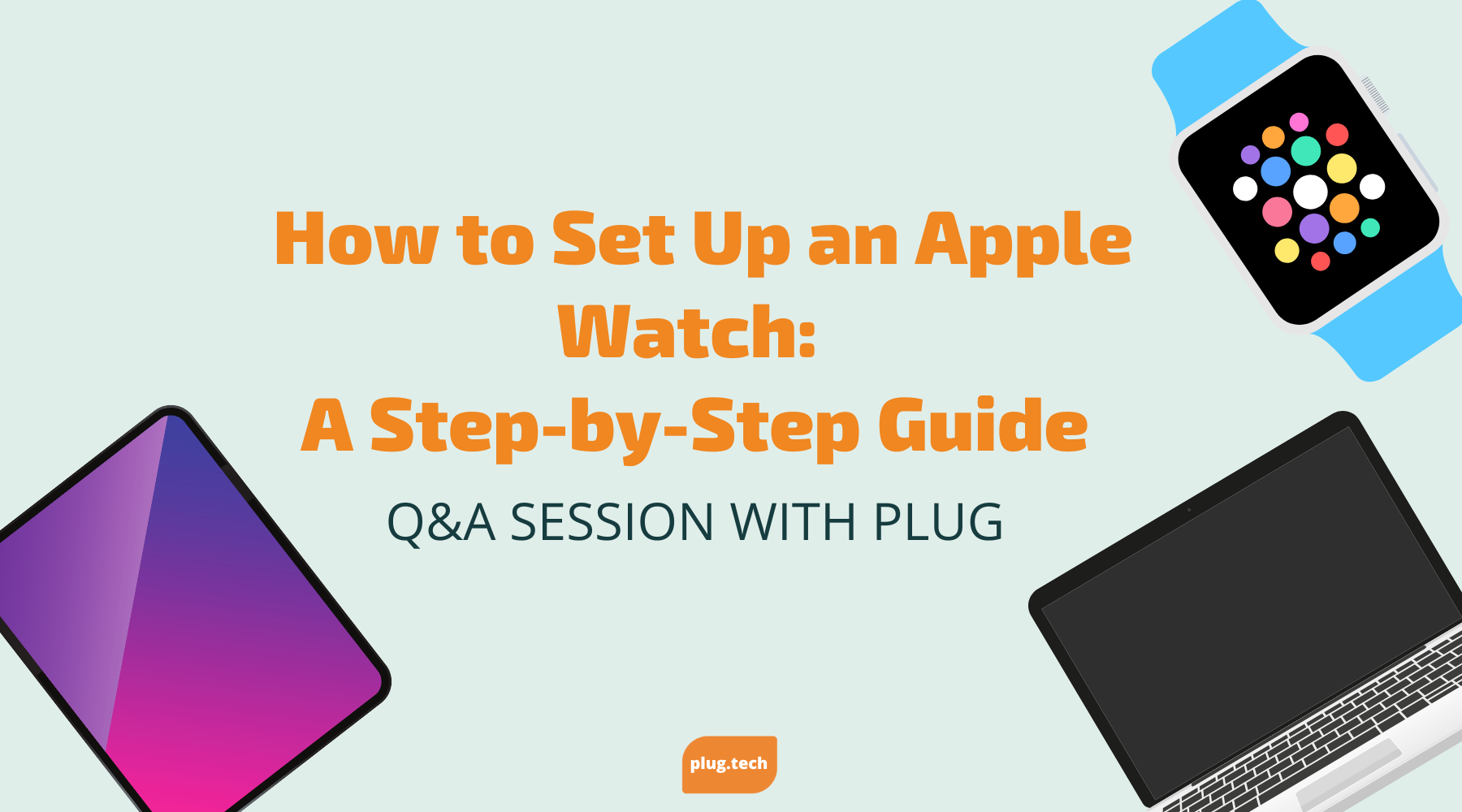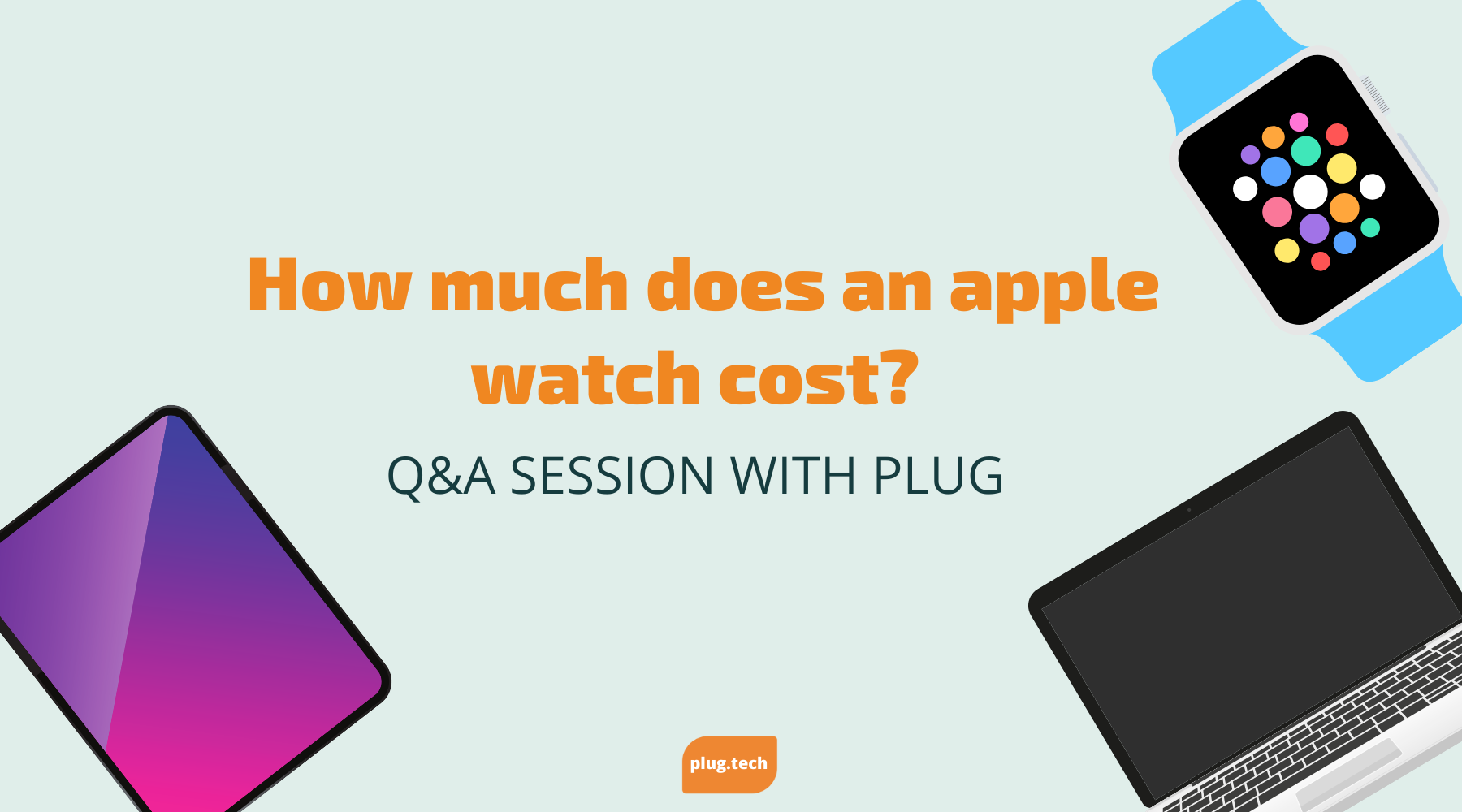How to Charge Your Apple Pencil: A Step-by-Step Guide
Are you struggling to keep your Apple Pencil charged? Whether you own the 1st generation or the 2nd generation, understanding how to properly charge your device is crucial to maintain its functionality. In this step-by-step guide, we'll cover the basics of Apple Pencil charging and troubleshooting common issues. So, let's dive in!
Understanding Your Apple Pencil's Charging Needs
Before we dive into the specifics of charging your Apple Pencil, it's important to understand its charging needs. Apple Pencils require a power source to charge, and there are a few different methods you can use to charge your device.
Apple Pencil 1st Generation vs. 2nd Generation
The 1st generation Apple Pencil charges differently than the 2nd generation. The 1st generation uses a Lightning connector, while the 2nd generation attaches magnetically to the iPad Pro or iPad Air. Depending on your Apple Pencil model, you'll need to use the appropriate charging method.
It's worth noting that the 2nd generation Apple Pencil is only compatible with certain iPad models. If you have an older iPad, you may need to stick with the 1st generation Apple Pencil.
Battery Life and Charging Time
The battery life and charging time of your Apple Pencil will vary depending on usage. Generally, the 1st generation Apple Pencil takes about 15-30 minutes to charge, while the 2nd generation takes only 10-15 minutes. Both devices have a battery life of approximately 12 hours, depending on how frequently they are used.
It's important to note that leaving your Apple Pencil plugged in for too long can actually damage the battery. Once your Apple Pencil is fully charged, unplug it from the power source to avoid overcharging.
Other Charging Options
If you don't have access to a power outlet, there are a few other options for charging your Apple Pencil. You can charge it using your iPad's USB port, or you can use a portable battery pack. Keep in mind that charging your Apple Pencil with a portable battery pack may take longer than using a power outlet.
Another option is to invest in a charging dock for your Apple Pencil. These docks allow you to charge your Apple Pencil and store it when it's not in use. Some even have additional USB ports for charging other devices.
Caring for Your Apple Pencil
To ensure your Apple Pencil stays in good condition, it's important to care for it properly. Avoid dropping or exposing it to extreme temperatures, as this can damage the device. If you're not using your Apple Pencil for an extended period of time, make sure to store it in a safe place.
It's also a good idea to periodically clean your Apple Pencil. Use a soft, damp cloth to wipe down the device and remove any dirt or debris. Avoid using harsh chemicals or abrasive materials, as this can scratch the surface of the device.
By following these tips, you can ensure your Apple Pencil stays in good condition and is always ready when you need it.
Charging Your 1st Generation Apple Pencil
If you have the 1st generation Apple Pencil, you have a few different options for charging your device. However, it's important to note that the 1st generation Apple Pencil is not compatible with the newer iPad models, such as the iPad Air or iPad Mini.
One of the benefits of the 1st generation Apple Pencil is its quick charging time. With just a few minutes of charging, you can get hours of use out of your device.
Using the Lightning Connector
The easiest way to charge your 1st generation Apple Pencil is to use the Lightning connector that comes with the device. This connector is specifically designed to fit into the charging port on your Apple Pencil and the Lightning port on your iPad.
When you plug in your Apple Pencil, you'll see a small lightning bolt appear on the screen of your iPad, indicating that your device is charging. Once your Apple Pencil is fully charged, the lightning bolt will disappear.
Charging with an iPad Pro
If you own an iPad Pro, you can also charge your Apple Pencil by connecting it to the charging port on your device. This method is similar to using the Lightning connector, but instead of plugging your Apple Pencil into the Lightning port on your iPad, you'll be plugging it into the charging port on your iPad Pro.
When you connect your Apple Pencil to your iPad Pro, you'll see a small battery icon appear on the screen of your device, indicating that your Apple Pencil is charging. This method may take slightly longer than using the Lightning connector, but it's still a viable option for charging your Apple Pencil on-the-go.
Checking the Battery Status
To check the battery status of your 1st generation Apple Pencil, simply navigate to the Today View on your iPad. You'll see a widget that displays the current battery life of your device. If your Apple Pencil is below 20%, it's time to start thinking about charging it.
Another way to check the battery status of your Apple Pencil is to go to Settings > General > About > Apple Pencil. Here, you'll see a percentage that indicates the current battery life of your device.
It's important to note that over time, the battery life of your Apple Pencil may start to degrade. If you notice that your device isn't holding a charge as well as it used to, it may be time to replace the battery.
Charging Your 2nd Generation Apple Pencil
If you've got the 2nd generation Apple Pencil, you'll be pleased to know that charging this device is even easier than with the 1st generation. The 2nd generation Apple Pencil is a sleek and powerful tool that allows you to take your creativity to the next level. With its advanced technology and intuitive design, this device is perfect for artists, designers, and anyone who loves to draw or take notes on their iPad.
Attaching to the iPad Pro or iPad Air
The 2nd generation Apple Pencil attaches magnetically to the iPad Pro or iPad Air, making the charging process effortless. This feature is not only convenient, but it also ensures that your Apple Pencil is always within reach when you need it. Simply align the magnetic strip on the side of your Apple Pencil with the magnetic strip on the side of your device, and your device will begin charging automatically. You can even charge your Apple Pencil while you're using your iPad, so you never have to worry about running out of battery in the middle of a project.
Ensuring Proper Magnetic Alignment
If your Apple Pencil isn't charging, it's possible that it's not properly aligned with your device. Make sure that the magnetic strips on both your device and your Apple Pencil are clean and free of debris. You may also need to adjust the position of your Apple Pencil slightly to ensure a proper connection. It's important to note that the Apple Pencil will only charge when it's attached to your iPad, so make sure it's securely attached before you walk away.
Checking the Battery Status
You can check the battery status of your 2nd generation Apple Pencil in much the same way as with the 1st generation. Simply navigate to the Today View on your iPad to see a widget displaying your device's battery life. This feature is especially useful if you're working on a long project and want to make sure you don't run out of battery before you're finished. You can also check the battery status of your Apple Pencil by opening the Settings app on your iPad and selecting "Bluetooth." From there, you'll be able to see the battery level of your Apple Pencil and other connected devices.
In conclusion, the 2nd generation Apple Pencil is a powerful and versatile tool that is designed to help you unleash your creativity. With its easy-to-use charging system and intuitive design, this device is perfect for anyone who wants to take their digital art or note-taking to the next level. Whether you're a professional artist or a student, the Apple Pencil is a must-have accessory for your iPad.
Troubleshooting Common Charging Issues
Apple Pencil is an essential tool for artists and professionals who use iPads for their work. However, like any other electronic device, it can sometimes experience charging issues. Here are some troubleshooting tips to help you get your Apple Pencil up and running again:
Inspecting the Charging Port
Before you start troubleshooting, it's essential to inspect the charging port of your Apple Pencil and the port on your device. Over time, debris and dust can accumulate in the ports, which can interfere with the charging connection. Use a flashlight to check if there is any debris in the ports. If you see anything, use a soft-bristled brush or a toothpick to clean out the debris gently. Be careful not to damage the port while cleaning it.
Testing Different Charging Methods
If you have tried to charge your Apple Pencil with multiple charging cables and adapters and it still won't charge, try a different charging method. For example, if you've been charging your device using a USB port on your laptop, try using a wall adapter instead. If you've been using a wireless charger, try a wired charger instead. Sometimes, the charging cable or adapter is the problem, and switching to a different one can solve the issue.
Restarting Your iPad
If you've tried different charging methods and your Apple Pencil still won't charge, try restarting your iPad. Sometimes, a software issue on your iPad can cause charging problems with your Apple Pencil. Restarting your iPad can help resolve the issue. To restart your iPad, press and hold the power button until the "slide to power off" slider appears. Slide the slider to turn off your iPad. Then, press and hold the power button again until the Apple logo appears.
Updating Your iPad's Software
If restarting your iPad doesn't solve the problem, try updating your iPad's software. Apple frequently releases updates to improve device functionality and fix bugs. Updating your software may solve the problem you're experiencing. To check for updates, go to Settings > General > Software Update. If an update is available, tap Download and Install.
By following these troubleshooting tips, you should be able to resolve most charging issues with your Apple Pencil. If you're still having trouble, contact Apple Support for further assistance.
Conclusion
Charging your Apple Pencil doesn't have to be a hassle. By understanding the specific charging needs of your device and following these step-by-step instructions, you'll be able to keep your Apple Pencil ready for action whenever you need it. If you're still experiencing issues with charging your device, don't hesitate to reach out to Apple Support for further assistance.